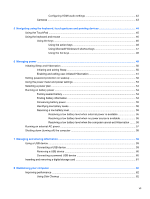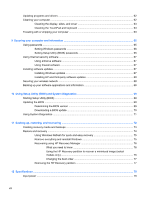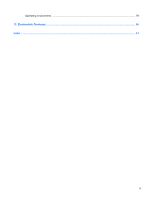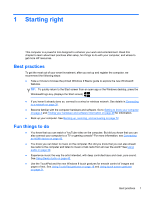HP ENVY x2 User Guide - Windows 8 - Page 12
More HP resources - singapore
 |
View all HP ENVY x2 manuals
Add to My Manuals
Save this manual to your list of manuals |
Page 12 highlights
More HP resources You have already used Setup Instructions to turn on the computer and locate this guide. To locate product details, how-to information, and more, use this table. Resource Setup Instructions Windows 8 Basics guide HP Support Assistant Contents ● Overview of computer setup and features. ● Overview of using and navigating with Windows® 8. ● A broad range of how-to information and troubleshooting tips. To access HP Support Assistant, on the Start screen, select the HP Support Assistant app. For U.S. support, go to http://www.hp.com/go/contactHP. For worldwide support, go to http://welcome.hp.com/ country/us/en/wwcontact_us.html. Safety & Comfort Guide ● Proper workstation setup. To access this guide, select the HP Support Assistant app on the Start screen, select My computer, and then select User guides, or go to http://www.hp.com/ergo. ● Guidelines for posture and work habits that increase your comfort and decrease your risk of injury. ● Electrical and mechanical safety information. Worldwide support web page ● Online chat with an HP technician. To get support in your language, go to http://welcome.hp.com/country/us/en/ wwcontact_us.html. ● Email support. ● Find support telephone numbers. ● Locate HP service center locations. Regulatory, Safety and Environmental Notices ● Important regulatory notices. To access this guide, select the HP Support Assistant app on the Start screen, select My computer, and then select User guides. Limited Warranty* ● Specific warranty information about this computer. To access this guide, select the HP Support Assistant app, select My computer, and then select Warranty and services, or go to http://www.hp.com/ go/orderdocuments. *You can find the expressly provided HP Limited Warranty applicable to your product located with the user guides on your computer and/or on the CD/DVD provided in the box. In some countries/regions, HP may provide a printed HP Limited Warranty in the box. For countries/regions where the warranty is not provided in printed format, you may request a printed copy from http://www.hp.com/go/orderdocuments or write to: ● North America: Hewlett-Packard, MS POD, 11311 Chinden Blvd., Boise, ID 83714, USA ● Europe, Middle East, Africa: Hewlett-Packard, POD, Via G. Di Vittorio, 9, 20063, Cernusco s/Naviglio (MI), Italy ● Asia Pacific: Hewlett-Packard, POD, P.O. Box 200, Alexandra Post Office, Singapore 911507 When you request a printed copy of your warranty, please include your product number, warranty period (found on your service label), name, and postal address. IMPORTANT: Do NOT return your HP product to the addresses above. For U.S. support, go to http://www.hp.com/go/ contactHP. For worldwide support, go to http://welcome.hp.com/country/us/en/wwcontact_us.html. 2 Chapter 1 Starting right