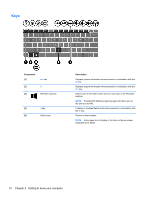HP ENVY x2 User Guide - Windows 8 - Page 19
Lights, Right TouchPad button
 |
View all HP ENVY x2 manuals
Add to My Manuals
Save this manual to your list of manuals |
Page 19 highlights
Component (2) TouchPad zone (3) Left TouchPad button (4) Right TouchPad button Lights Description Reads your finger gesture to move the pointer or activate items on the screen. Functions like the left button of an external mouse. Functions like the right button on an external mouse. Component (1) Caps lock light (2) Mute light Description ● White: Caps lock is on. ● Off: Caps lock is off. ● Amber: Computer sound is off. ● Off: Computer sound is on. Keyboard dock 9

Component
Description
(2)
TouchPad zone
Reads your finger gesture to move the pointer or activate
items on the screen.
(3)
Left TouchPad button
Functions like the left button of an external mouse.
(4)
Right TouchPad button
Functions like the right button on an external mouse.
Lights
Component
Description
(1)
Caps lock light
●
White: Caps lock is on.
●
Off: Caps lock is off.
(2)
Mute light
●
Amber: Computer sound is off.
●
Off: Computer sound is on.
Keyboard dock
9