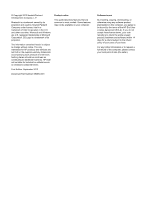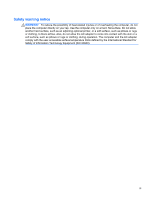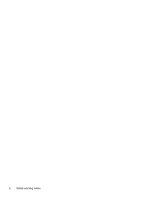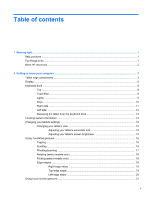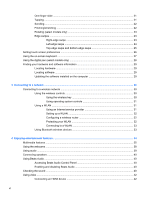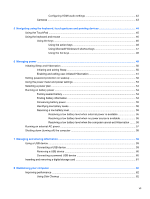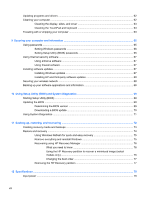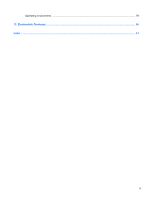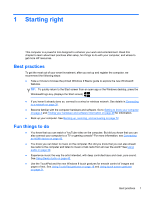Configuring HDMI audio settings
......................................................................
43
Cameras
............................................................................................................................
43
5
Navigating using the keyboard, touch gestures and pointing devices
...................................................
44
Using the TouchPad
...........................................................................................................................
45
Using the keyboard and mouse
..........................................................................................................
46
Using the keys
...................................................................................................................
46
Using the action keys
........................................................................................
46
Using Microsoft Windows 8 shortcut keys
.........................................................
47
Using the hot keys
.............................................................................................
48
6
Managing power
............................................................................................................................................
49
Initiating Sleep and Hibernation
.........................................................................................................
50
Initiating and exiting Sleep
.................................................................................................
50
Enabling and exiting user-initiated Hibernation
.................................................................
51
Setting password protection on wakeup
.............................................................................................
52
Using the power meter and power settings
........................................................................................
53
Selecting a power plan
.......................................................................................................................
54
Running on battery power
..................................................................................................................
54
Factory-sealed battery
.......................................................................................................
54
Finding battery information
................................................................................................
54
Conserving battery power
..................................................................................................
55
Identifying low battery levels
..............................................................................................
55
Resolving a low battery level
.............................................................................................
55
Resolving a low battery level when external power is available
........................
55
Resolving a low battery level when no power source is available
.....................
55
Resolving a low battery level when the computer cannot exit Hibernation
.......
56
Running on external AC power
..........................................................................................................
57
Shutting down (turning off) the computer
...........................................................................................
58
7
Managing and sharing information
.............................................................................................................
59
Using a USB device
...........................................................................................................................
59
Connecting a USB device
..................................................................................................
59
Removing a USB device
....................................................................................................
60
Connecting a powered USB device
...................................................................................
60
Inserting and removing a digital storage card
....................................................................................
61
8
Maintaining your computer
..........................................................................................................................
62
Improving performance
......................................................................................................................
62
Using Disk Cleanup
...........................................................................................................
62
vii