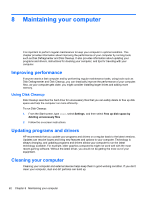HP ENVY x2 User Guide - Windows 8 - Page 67
Running on external AC power, Setup Instructions
 |
View all HP ENVY x2 manuals
Add to My Manuals
Save this manual to your list of manuals |
Page 67 highlights
Running on external AC power For information on connecting to AC power, refer to the Setup Instructions poster provided in the computer box. The computer does not use battery power when the computer is connected to AC external power with an approved AC adapter or an optional docking/expansion device. WARNING! To reduce potential safety issues, use only the AC adapter provided with the computer, a replacement AC adapter provided by HP, or a compatible AC adapter purchased from HP specifically for this system. CAUTION: To prevent damage to your system, do not use AC adapters from other tablets or computers. Connect the computer to external AC power under any of the following conditions: WARNING! Do not charge the computer battery while you are onboard aircraft. ● When charging or calibrating a battery ● When installing or modifying system software ● When writing information to a disc (select models only) ● When performing a backup or recovery When you connect the computer to external AC power: ● The battery begins to charge. ● The display brightness increases. ● The power meter icon on the Windows desktop changes appearance. When you disconnect external AC power, the following events occur: ● The computer switches to battery power. ● The display brightness automatically decreases to save battery life. ● The power meter icon on the Windows desktop changes appearance. Running on external AC power 57