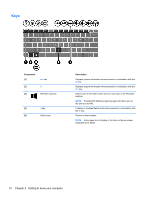HP ENVY x2 User Guide - Windows 8 - Page 20
Keys, the previous screen. - windows 10
 |
View all HP ENVY x2 manuals
Add to My Manuals
Save this manual to your list of manuals |
Page 20 highlights
Keys Component (1) esc key (2) fn (3) Windows logo key (4) b key (5) Action keys Description Displays system information when pressed in combination with the fn key. Displays system information when pressed in combination with the esc key. Returns you to the Start screen from an open app or the Windows desktop. NOTE: Pressing the Windows logo key again will return you to the previous screen. Enables or disables Beats Audio when pressed in combination with the fn key. Perform common tasks. NOTE: Action keys do not display or function on the on-screen keyboard of the tablet. 10 Chapter 2 Getting to know your computer

Keys
Component
Description
(1)
esc
key
Displays system information when pressed in combination with the
fn
key.
(2)
fn
Displays system information when pressed in combination with the
esc
key.
(3)
Windows logo key
Returns you to the Start screen from an open app or the Windows
desktop.
NOTE:
Pressing the Windows logo key again will return you to
the previous screen.
(4)
b
key
Enables or disables Beats Audio when pressed in combination with
the
fn
key.
(5)
Action keys
Perform common tasks.
NOTE:
Action keys do not display or function on the on-screen
keyboard of the tablet.
10
Chapter 2
Getting to know your computer