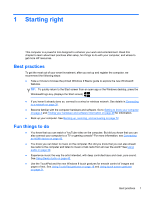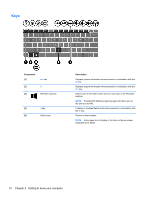HP ENVY x2 User Guide - Windows 8 - Page 16
Display - no sound
 |
View all HP ENVY x2 manuals
Add to My Manuals
Save this manual to your list of manuals |
Page 16 highlights
Display Component (1) WLAN antennas (2)* (2) Internal microphones (2) (3) Webcam (front) (4) Webcam light (front) (5) Ambient light sensor (6) Speakers (2) (7) Windows® logo button Description Send and receive wireless signals. Record audio, automatically filtering out the noise around you and cancelling echoes. Records video and takes still photographs. Swipe from the right edge of the TouchPad or touch screen to display the charms, tap Search, and then tap the search box. Type c, and then select Camera from the list of applications. - or - From the Start screen, type c, and then select Camera from the list of applications. On: The webcams are on. The ambient light sensor automatically adjusts the display brightness based on the lighting conditions in your environment. Produce sound. Minimizes all open applications and displays the Start screen. 6 Chapter 2 Getting to know your computer