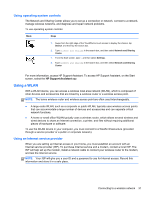HP ENVY x2 User Guide - Windows 8 - Page 38
Using the digital pen (select models only), Control, Panel, Hardware and Sound, Pen and Touch - digitizer pen
 |
View all HP ENVY x2 manuals
Add to My Manuals
Save this manual to your list of manuals |
Page 38 highlights
Using the digital pen (select models only) To insert the battery in the pen: 1. Unscrew the cap from the pen. 2. Insert the battery in the pen. 3. Replace the cap on the pen. 4. Turn the cap in a clockwise direction to tighten it. The digital pen is now ready to use with your HP computer. Simply touch the tip of the pen lightly on the screen to write text or items on the screen. To perform a right-action click, press the button on the side of the pen when selecting an item on the screen. To calibrate the pen and change pen settings, such as pen sensitivity, on the Start street, tap Control Panel, tap Hardware and Sound, tap Pen and Touch, tap Calibrate the screen for pen or touch input, and then follow the on-screen instructions. NOTE: For regulatory and safety information, refer to the Regulatory, Safety, and Environmental Notices on the HP computer. To access this guide, tap the HP Support Assistant app on the Start screen, tap My computer, and then select User guides. 28 Chapter 2 Getting to know your computer