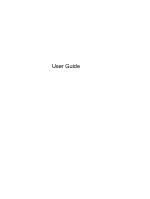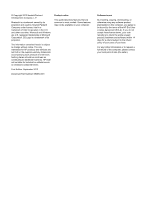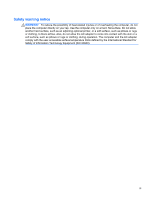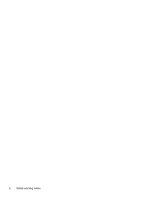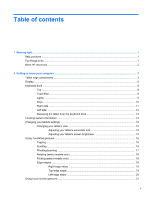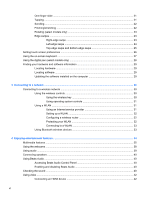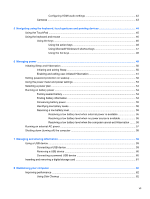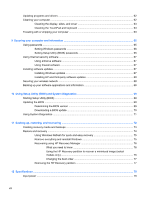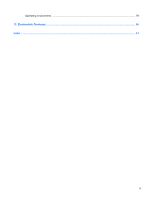Table of contents
1
Starting right
...................................................................................................................................................
1
Best practices
.......................................................................................................................................
1
Fun things to do
....................................................................................................................................
1
More HP resources
..............................................................................................................................
2
2
Getting to know your computer
.....................................................................................................................
3
Tablet edge components
......................................................................................................................
3
Display
..................................................................................................................................................
6
Keyboard dock
.....................................................................................................................................
8
Top
.......................................................................................................................................
8
TouchPad
............................................................................................................................
8
Lights
...................................................................................................................................
9
Keys
...................................................................................................................................
10
Right side
...........................................................................................................................
11
Left side
.............................................................................................................................
12
Releasing the tablet from the keyboard dock
....................................................................
13
Locating system information
...............................................................................................................
14
Changing your tablet's settings
..........................................................................................................
15
Changing your tablet's view
...............................................................................................
15
Adjusting your tablet's autorotate lock
...............................................................
15
Adjusting your tablet's screen brightness
..........................................................
15
Using TouchPad gestures
..................................................................................................................
16
Tapping
..............................................................................................................................
16
Scrolling
.............................................................................................................................
16
Pinching/zooming
..............................................................................................................
17
Rotating (select models only)
............................................................................................
18
Flicking (select models only)
..............................................................................................
18
Edge swipes
......................................................................................................................
18
Right-edge swipe
..............................................................................................
19
Top-edge swipe
.................................................................................................
19
Left-edge swipe
.................................................................................................
20
Using touch screen gestures
..............................................................................................................
21
v