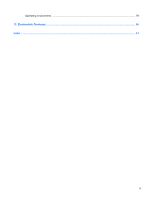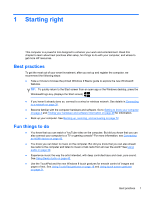HP ENVY x2 User Guide - Windows 8 - Page 14
Getting to know your computer, Components, Description, Search, Settings, Power options
 |
View all HP ENVY x2 manuals
Add to My Manuals
Save this manual to your list of manuals |
Page 14 highlights
Components (1) Power button (2) Camera light (rear) (3) Webcam (rear) (4) Volume button (5) Micro SD Card Reader (6) Alignment post connectors (2) Description ● When the computer is off, press the button to turn on the tablet. ● When the computer is on, press the button briefly to initiate Sleep. ● When the computer is in the Sleep state, press the button briefly to exit Sleep. CAUTION: Pressing and holding down the power button will result in the loss of unsaved information. ● If the computer has stopped responding and Microsoft® Windows® shutdown procedures are ineffective, press and hold the power button down for at least 5 seconds to turn off the tablet. Swipe from the right edge of the TouchPad or touch screen to display the charms, tap Search, and then tap the search box. In the search box, type power, select Settings, and then select Power options, or see Managing power on page 49. - or - To learn more about your power settings, on the Start screen, type p. In the search box, type power, select Settings, and then select Power options, or see Managing power on page 49. Provides flash lighting for the camera. Records video, captures still photographs, and allows video conferences and online chat by means of streaming video. To use the webcam, type c, and then select Camera. Controls speaker volume on the tablet. ● To increase speaker volume, press the + edge of the button. ● To decrease speaker volume, press the - edge of the button. Supports micro SD cards. Align and attach the tablet to the keyboard dock. 4 Chapter 2 Getting to know your computer