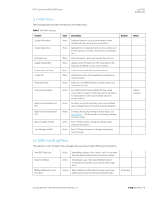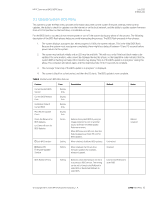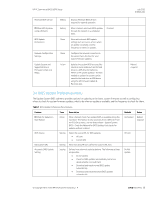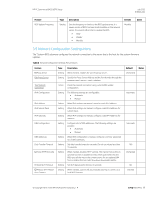HP EliteBook 735 PC Commercial BIOS UEFI Setup - Page 16
Main Menu, BIOS Event Log Menu
 |
View all HP EliteBook 735 manuals
Add to My Manuals
Save this manual to your list of manuals |
Page 16 highlights
HP PC Commercial BIOS (UEFI) Setup 3.1 Main Menu The following table describes the features in the Main menu. Table 5 Main Menu features Feature System Information System Diagnostics BIOS Event Log Update System BIOS Change Date and Time System IDs Replicated Setup Save Custom Defaults Apply Custom Defaults and Exit Type Menu Menu Menu Menu Menu Menu Action Action Action Description System information, such as serial number, model number, CPU type, and memory configuration. Application to run diagnostic tests on your system, such as start-up test, run-in test, memory test, and hard disk test. Allows displaying, saving, and clearing the Event Log. Update system firmware from FAT 32 partition on the hard drive, a USB disk-on-key, or the network. Configure the system Date and Time settings. Identification strings that assigned by an enterprise to track the system. Save your current BIOS settings, and later restore your setting from this file. As an alternative to factory default settings, create custom default values for all but the security settings. It is not possible to create custom default values for security settings. Set all but the security settings to your custom default values (initially these are the same as factory defaults). Apply Factory Defaults and Exit Ignore Changes and Exit Save Changes and Exit Action Action Action Set all but the security settings to factory values. See Security Menu (2019 and older) to set security settings to factory values. Exits F10 Setup without saving any changes made during current session. Exits F10 Setup and saves all changes made during current session. Default July 2020 919946-004 Notes Reboot required 3.2 BIOS Event Log Menu This submenu under the Main menu manages the saved log of select BIOS events and alerts. View BIOS Event Log Export to USB Key Clear BIOS Event Log on Next Boot Action Action Setting Immediately displays a list of events, alerts, or warnings that have been logged since the log was last cleared. Immediately saves a file named BiosEventLog.txt containing the log entries to an inserted USB storage device. When checked, the BIOS clears the event log on Save and Exit and returns the setting to Unchecked state. Unchecked © Copyright 2016-2020 HP Development Company, L.P. 3 F10 Main Menu 16