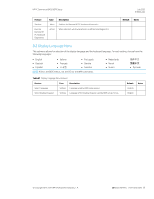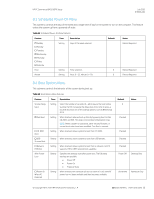HP EliteBook 735 PC Commercial BIOS UEFI Setup - Page 78
Table 52, Feature, Description, Default, Notes
 |
View all HP EliteBook 735 manuals
Add to My Manuals
Save this manual to your list of manuals |
Page 78 highlights
HP PC Commercial BIOS (UEFI) Setup July 2020 919946-004 Ready BIOS for Device Guard Use Action Ready BIOS for Device Guard Use includes a drop-down box that automatically configures the BIOS settings that Windows requires to enable Device Guar, or to change the configuration back to the configuration before Device Guard was enabled. Device Guard is a Windows feature that enables higher security around drivers and BIOS behavior. The following settings are possible: • Configure on Next Boot • Clear Configuration on Next Boot When set to Configure on Next Boot, the BIOS changes the following settings to the states required by Device Guard after saving changes and exit. • Virtualization features are enabled. • Removable and network boot devices are disabled (for example, USB boot, CD-ROM boot, Thunderbolt™ boot, etc.). • MS UEFI CA Key is disabled. When set to Clear Configuration on Next Boot, the BIOS sets the listed features to their Custom Default state if custom defaults have been saved. If custom defaults have not been saved, the BIOS restores the listed features to their factory default states. 8.7 System Options Menu Table 52 System Options Menu features Feature Configure Storage Controller for RAID POST Prompt for RAID Configuration Configure Storage Controller for Intel Optane Limit PCIe Speed Type Setting Description When checked, configures SATA Controller for RAID mode. Default Unchecked Setting When checked, prompts for RAID Configuration utility. Checked Setting Setting UEFI only. Enables driver support for NVMe Intel® Optane® storage module. Requires additional configuration by Intel Rapid Storage Technology software application. IMPORTANT: After Optane is initialized in the OS, do not boot with this setting disabled or with the Option ROM Launch Policy set to Legacy Only. The OS may become corrupted unless Optane is unconfigured first. Allows you to restrict the maximum speed of the PCI Express devices to previous generations. The following settings are possible: • Auto • Gen 1 (2.5Gbps) • Gen 2 (5Gbps) • Gen 3 (8Gbps) Unchecked Auto Notes Select products only Desktop Only Intel Only Desktop Workstations Only © Copyright 2016-2019 HP Development Company, L.P. 8 Advanced Menu (2019 and older) 78