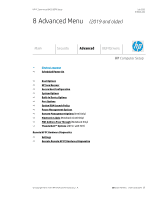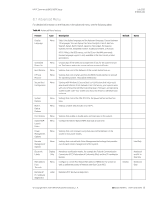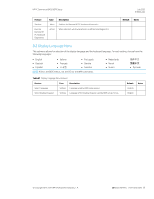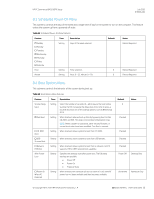HP EliteBook 735 PC Commercial BIOS UEFI Setup - Page 76
Feature, Description, Default, Notes, Table 50
 |
View all HP EliteBook 735 manuals
Add to My Manuals
Save this manual to your list of manuals |
Page 76 highlights
HP PC Commercial BIOS (UEFI) Setup July 2020 919946-004 Feature Legacy Boot Order Type Setting Description When checked, allows the system to boot from non-UEFI devices. Requires Legacy Boot Enable and Secure Boot Disable. See Secure Boot Configuration > Configure Legacy Support and Secure Boot. When Legacy Boot is Disabled, the check boxes for UEFI Boot Order and Legacy Boot Order are disabled, because only UEFI devices can boot in this mode. When enabling the UEFI Boot Order, the system attempts to boot from all UEFI devices before any non-UEFI devices. Arrange the boot order from the non-UEFI devices found. By default, the system arranges the boot order by device type using the following precedence: 1. USB 2. SATA DVD (Desktop Only) 3. SATA Hard Drives 4. M.2 devices 5. Network Boot NOTE: No boot devices are shown if Legacy Support is off. Default Checked Notes 8.5 HP Sure Recover Table 50 HP Sure Recover Feature HP Sure Recover Type Setting Recover from Network Recover after Boot Failure Prompt before Boot Failure Recovery Recovery Agent URL: Setting Setting Setting Label Username: Description If this setting is enabled and HP Sure Recover is launched, the system firmware honors local and remote requests to reinstall the OS. If it is disabled, all requests to reinstall the OS are ignored. If this is enabled, the system firmware obtains the recovery agent from the network. Otherwise, the system firmware obtains the recovery agent from a local drive. If this setting is enabled and no bootable UEFI OS is found, the system firmware launches HP Sure Recover. Default Checked Unchecked Unchecked If this setting is enabled and HP Sure Recover is launched because of a boot failure, the user is notified of the boot failure and asked to choose whether to start or cancel HP Sure Recover. Checked Location of the current recovery agent URL. User name (optional) to access the recovery agent. Notes Assuming Windows 10 is preinstalled Assuming Windows 10 is preinstalled Not shown if Recover after Boot Failure is unchecked Not shown unless Recover from Network checked Not shown unless Recover from Network checked Not shown unless Recover from Network checked © Copyright 2016-2019 HP Development Company, L.P. 8 Advanced Menu (2019 and older) 76