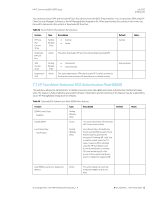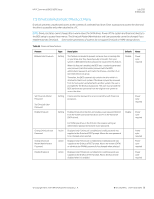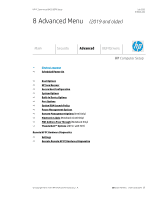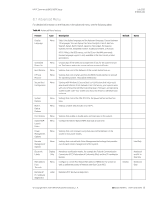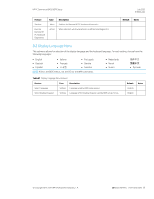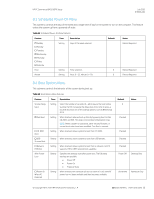HP EliteBook 735 PC Commercial BIOS UEFI Setup - Page 70
enable Automatic DriveLock.
 |
View all HP EliteBook 735 manuals
Add to My Manuals
Save this manual to your list of manuals |
Page 70 highlights
HP PC Commercial BIOS (UEFI) Setup July 2020 919946-004 7.9 DriveLock/Automatic DriveLock Menu DriveLock prevents unauthorized access to the contents of a selected hard drive. Enter a password to access the drive and the drive is accessible only when attached to a PC. NOTE: DriveLock states cannot change after a warm reboot for SATA drives. Power off the system and then boot directly to the BIOS setup to access these menus. The DriveLock Master/Administrator and User passwords cannot be changed if you enable Automatic DriveLock. Some earlier generations of systems do not support DriveLock on NVMe storage devices. Table 45 DriveLock Menu features Feature Automatic DriveLock Set DriveLock Master Password Set DriveLock User Password Enable DriveLock Type Setting Setting Description This feature is intended to prevent someone from accessing data on your drive after they have physically removed it from your system. A BIOS administrator password is required for this feature. When this feature is enabled, the BIOS sets a randomly generated user password, sets the master password with the BIOS administrator password, and marks the drive as a member of an Automatic DriveLock group. Thereafter, the BIOS automatically unlocks the drive while it is attached to the its host system. If the drive is physically removed from its host system and attached to another system, the user is prompted for the DriveLock password. The user must provide the BIOS administrator password from the original host system to access the drive. Creates another password to access a hard drive with DriveLock protection. Default Disable Notes Power cycle required Power cycle required Setting Enables DriveLock protection and creates a user password distinct from the master password that allows access to the hard drive (SATA drives). Disable Power cycle required Change DriveLock User Password Change DriveLock Master/Administrator Password Action Action For NVMe type drives in the M.2 slot, this requires setting an administrator password instead of a user password. Displayed only if DriveLock is enabled and a valid password was supplied at the DriveLock POST prompt. Allows the user password to be changed when selected. Displayed only if DriveLock is enabled and a valid password was supplied at the DriveLock POST prompt. Allows the master (SATA) or administrator (NVMe) password to be changed when selected. Power cycle required Power cycle required Disable DriveLock Action Displayed only if DriveLock is enabled and a valid password was supplied at the DriveLock POST prompt. Allows DriveLock to be disabled when it is enabled. Power cycle required © Copyright 2016-2019 HP Development Company, L.P. 7 Security Menu (2019 and older) 70