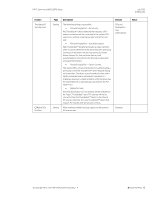HP EliteBook 735 PC Commercial BIOS UEFI Setup - Page 47
Port Options Menu
 |
View all HP EliteBook 735 manuals
Add to My Manuals
Save this manual to your list of manuals |
Page 47 highlights
HP PC Commercial BIOS (UEFI) Setup 5.8 Port Options Menu The following table describes various setting options for Ports. Table 27 Port Options Menu features Feature (Left) (Right) (Front) (Rear) (Top) (Bottom) USB Ports (Left) (Right) (Front) (Rear) USB Port (1) (2) (3) Type Setting Setting Docking USB Ports USB Legacy Port Charging Disable Charging Port in sleep/off if battery below (%) (Front) (Rear) USB Type-C® Downstream Charging Thunderbolt™ Type-C Ports Setting Setting Setting Setting Setting Accessory USB Setting Port Description Enable or disable all USB ports on one side of the system (legacy and Type-C). Enable or disable a specific USB port. NOTE: When looking at the ports (and in horizontal orientation for desktops), count ports from bottom to top, then left to right. When unchecked, disables USB ports connected through the docking connector. When checked, enables the USB Type-A charging port to charge devices during hibernation or shutdown. Prevent charging port from providing power to external devices if the system itself is below a certain battery threshold. Possible settings are 10, 20, 30, 40, 50, 60, 70, 80, 90, 100. When unchecked, system will not power Type-C devices in the off states. When checked, enables integrated Thunderbolt™ ports. NOTE: Older systems included additional Thunderbolt™ settings in this menu. Starting in 2019 these options have moved to a separate Thunderbolt™ Options menu. When checked, enables the accessory USB port. Default Checked Checked Checked Checked 10 Checked Checked Checked (Rear) Option Port (1) (2) Setting Option Port (1) (2) - HDMI 1.4 Mode Setting Media Card Reader Media Card Reader/SD_RDR USB SATA (0) (1) (2) (3) (4) (5) Setting Setting Setting When checked, enables the identified option port without regard to which option type is installed. When checked, enables additional bandwidth for DisplayPort® over Type-C to support higher graphics resolutions. When checked, enables the integrated media card reader. When checked, enables the media card reader connector (labeled SD_RDR typically) on a desktop. When checked, allows the system to access a device attached to the SATA port. Checked Unchecked Checked Checked Checked July 2020 919946-004 Notes Desktop Only Notebook Only Notebook Only Desktop Only Select products only Desktop Workstations Only Select products only Select products only Notebook & AiO Only Desktop Only Desktop Only © Copyright 2016-2019 HP Development Company, L.P. 5 Advanced Menu 47