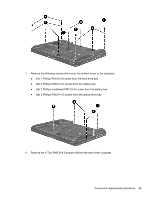HP EliteBook 8460p Service Guide - Page 106
Torx PM2.5×8.0 screws, Keyboard see
 |
View all HP EliteBook 8460p manuals
Add to My Manuals
Save this manual to your list of manuals |
Page 106 highlights
Before removing the bottom cover, follow these steps: 1. Shut down the computer. If you are unsure whether the computer is off or in Hibernation, turn the computer on, and then shut it down through the operating system. 2. Disconnect all external devices connected to the computer. 3. Disconnect the power from the computer by first unplugging the power cord from the AC outlet, and then unplugging the AC adapter from the computer. 4. Remove the battery (see Battery on page 63). 5. Remove the following components: a. Bottom door (see Bottom door on page 69). b. Hard drive (see Hard drive on page 75) c. Optical drive (see Optical drive on page 71) d. WLAN module (see WLAN module on page 82) e. WWAN module (see WWAN module on page 80) f. Fan (see Fan on page 89) g. Heat sink (see Heat sink on page 90) h. Keyboard (see Keyboard on page 95) Remove the bottom cover: 1. Position the computer upside-down with the front toward you. 2. Remove the following covers and screws that secure the bottom cover to the computer: ● (1): 4 rubber screw covers ● (2): 8 Torx PM2.5×8.0 screws ● (3): 2 Phillips PM2.5×11.0 screws from the sides of the docking connector 98 Chapter 4 Removal and replacement procedures