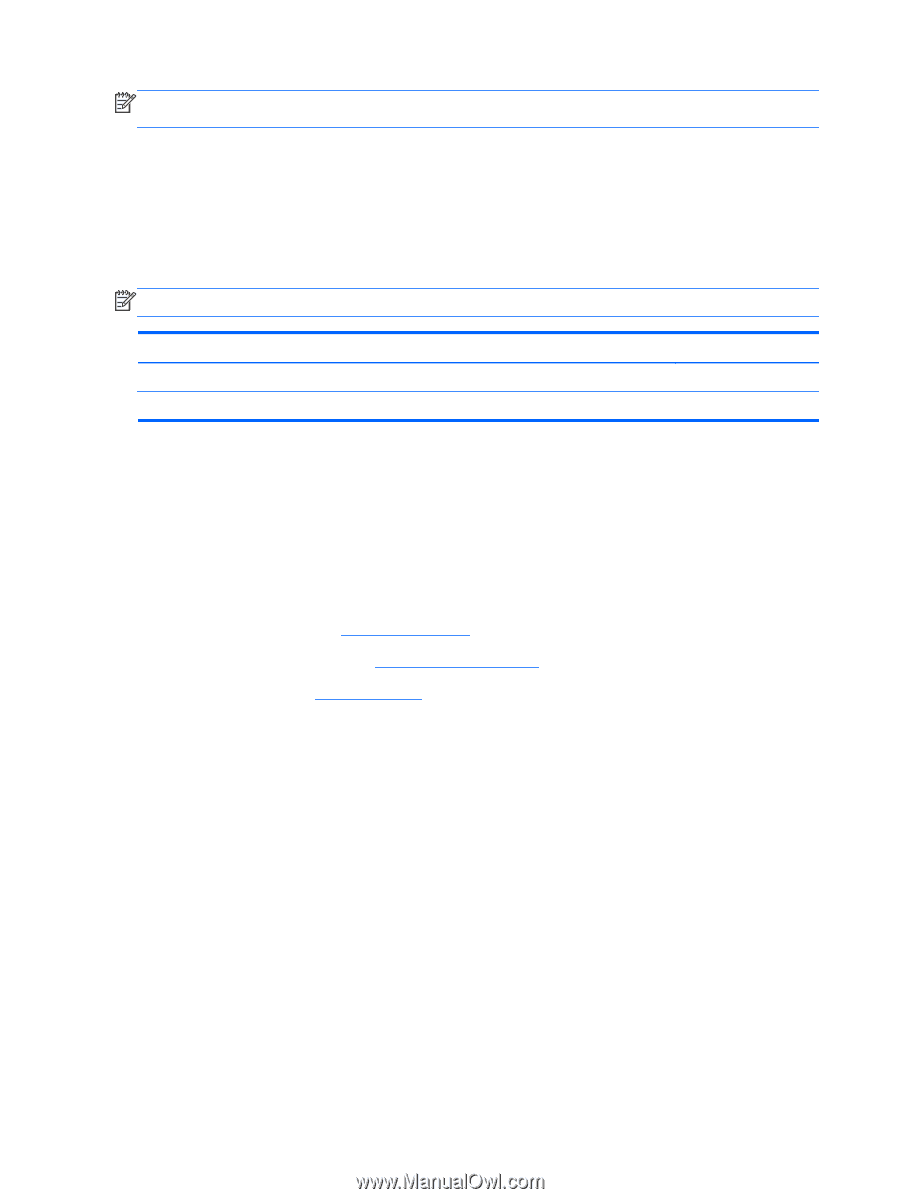HP EliteBook 8460p Service Guide - Page 98
Heat sink, Remove the heat sink
 |
View all HP EliteBook 8460p manuals
Add to My Manuals
Save this manual to your list of manuals |
Page 98 highlights
NOTE: To properly ventilate the computer, allow at least a 7.6-cm (3-in) clearance on the left side of the computer. The computer uses an electric fan for ventilation. The fan is controlled by a temperature sensor and is designed to turn on automatically when high temperature conditions exist. These conditions are affected by high external temperatures, system power consumption, power management/battery conservation configurations, battery fast charging, and software requirements. Exhaust air is displaced through the ventilation grill located on the left side of the computer. Heat sink NOTE: All heat sink spare part kits include replacement thermal material. Description Heat sink for use in computers with UMA graphics Heat sink for use in computers with discrete graphics Spare part number 642766-001 642767-001 Before removing the heat sink, follow these steps: 1. Shut down the computer. If you are unsure whether the computer is off or in Hibernation, turn the computer on, and then shut it down through the operating system. 2. Disconnect all external devices connected to the computer. 3. Disconnect the power from the computer by first unplugging the power cord from the AC outlet, and then unplugging the AC adapter from the computer. 4. Remove the battery (see Battery on page 63). 5. Remove the bottom door (see Bottom door on page 69). 6. Remove the fan (see Fan on page 89). Remove the heat sink: 1. Position the computer upside-down with the front toward you. 2. In the order indicated on the heat sink, loosen the captive Phillips screws (1) that secure the heat sink to the system board. The discrete heat sink has six screws, while the UMA heat sink has four screws. Both heat sinks are illustrated below. 3. Lift the right side of the heat sink up at an angle (2). 90 Chapter 4 Removal and replacement procedures