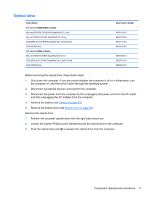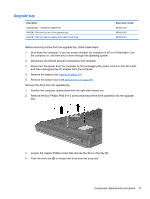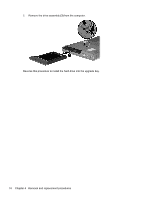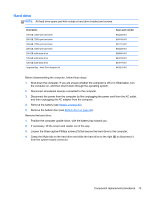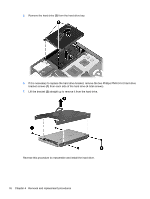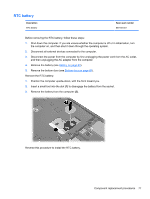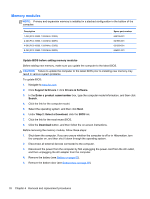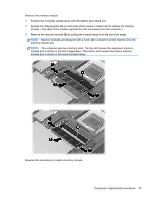HP EliteBook 8460p Service Guide - Page 83
Hard drive, Loosen the three captive Phillips screws
 |
View all HP EliteBook 8460p manuals
Add to My Manuals
Save this manual to your list of manuals |
Page 83 highlights
Hard drive NOTE: All hard drive spare part kits include a hard drive bracket and screws. Description 750-GB, 7200-rpm hard drive 500-GB, 7200-rpm hard drive 320-GB, 7200-rpm hard drive 250-GB, 7200-rpm hard drive 256-GB solid-state drive 160-GB solid-state drive 128-GB solid-state drive Upgrade Bay - Hard Drive Adapter Kit Spare part number 633252-001 634919-001 627731-001 635225-001 669684-001 643916-001 643917-001 643921-001 Before disassembling the computer, follow these steps: 1. Shut down the computer. If you are unsure whether the computer is off or in Hibernation, turn the computer on, and then shut it down through the operating system. 2. Disconnect all external devices connected to the computer. 3. Disconnect the power from the computer by first unplugging the power cord from the AC outlet, and then unplugging the AC adapter from the computer. 4. Remove the battery (see Battery on page 63). 5. Remove the bottom door (see Bottom door on page 69). Remove the hard drive: 1. Position the computer upside-down, with the battery bay toward you. 2. If necessary, lift the smart card reader out of the way. 3. Loosen the three captive Phillips screws (1) that secure the hard drive to the computer. 4. Grasp the Mylar tab on the hard drive and slide the hard drive to the right (2) to disconnect it from the system board connector. Component replacement procedures 75