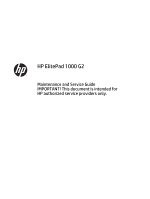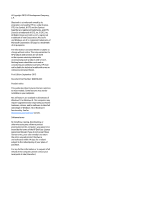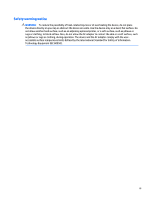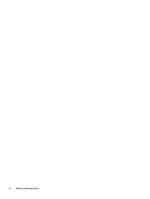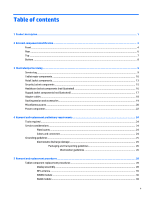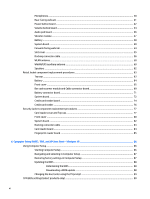HP ElitePad Mobile POS G2 Maintenance and Service Guide
HP ElitePad Mobile POS G2 Manual
 |
View all HP ElitePad Mobile POS G2 manuals
Add to My Manuals
Save this manual to your list of manuals |
HP ElitePad Mobile POS G2 manual content summary:
- HP ElitePad Mobile POS G2 | Maintenance and Service Guide - Page 1
HP ElitePad 1000 G2 Maintenance and Service Guide IMPORTANT! This document is intended for HP authorized service providers only. - HP ElitePad Mobile POS G2 | Maintenance and Service Guide - Page 2
such products and services. Nothing herein should be construed as constituting an additional warranty. HP shall not be liable for technical or editorial errors or omissions contained herein. First Edition: September 2015 Document Part Number: 830298-001 Product notice This guide describes features - HP ElitePad Mobile POS G2 | Maintenance and Service Guide - Page 3
Safety warning notice WARNING! To reduce the possibility of heat-related injuries or of overheating the device, do not place the device directly on your lap or obstruct the device air vents. Use the device only on a hard, flat surface. Do not allow another hard surface, such as an adjoining optional - HP ElitePad Mobile POS G2 | Maintenance and Service Guide - Page 4
iv Safety warning notice - HP ElitePad Mobile POS G2 | Maintenance and Service Guide - Page 5
accessories ...19 Miscellaneous parts ...20 Power components ...22 4 Removal and replacement preliminary requirements 24 Tools required ...24 Service considerations ...24 Plastic parts ...24 Cables and connectors ...24 Grounding guidelines ...25 Electrostatic discharge damage ...25 Packaging and - HP ElitePad Mobile POS G2 | Maintenance and Service Guide - Page 6
...80 System board ...82 Docking connector cable ...83 Card reader board ...84 Fingerprint reader board ...85 6 Computer Setup (BIOS), TPM, and HP Sure Start - Windows 10 86 Using Computer Setup ...86 Starting Computer Setup ...86 Navigating and selecting in Computer Setup 87 Restoring factory - HP ElitePad Mobile POS G2 | Maintenance and Service Guide - Page 7
94 Restoring factory settings in Computer Setup 94 Updating the BIOS ...95 Determining the BIOS version 95 Downloading a BIOS Update ...95 Using HP PC Hardware Diagnostics (UEFI 96 9 Specifications ...97 Tablet specifications ...97 10 Backup and recovery - Windows 10 ...98 Creating recovery media - HP ElitePad Mobile POS G2 | Maintenance and Service Guide - Page 8
Questions and answers ...112 13 Power cord set requirements ...113 Requirements for all countries ...113 Requirements for specific countries and regions 113 14 Recycling ...115 Index ...116 viii - HP ElitePad Mobile POS G2 | Maintenance and Service Guide - Page 9
continued) External media cards Ports Description HP ElitePad 1000 G2 Intel® Atom z3795 1.60-GHz Support for the following WWAN formats: ● HP hs3110 HSPA+ Mobile Broadband Module ● HP lt4111 LTE/EV-DO/HSPA+ Gobi 4G Module ● HP lt4112 LTE/HSPA+ Gobi 4G Module ● HP lt4225 LTE/EV-DO Gobi 4G Module ● HP - HP ElitePad Mobile POS G2 | Maintenance and Service Guide - Page 10
HP Smart AC adapter connector (40-W HP Smart AC adapter and power cord included) No integrated keyboard or TouchPad Support for USB- or Bluetooth-connected external keyboard and mouse Support for an HP ElitePad Microsoft Windows 8.1 Professional 64-bit Retail Solutions ● Microsoft Windows 8.1 SST 64- - HP ElitePad Mobile POS G2 | Maintenance and Service Guide - Page 11
Category Description ● Microsoft Windows 8.1 64-bit Embedded Industry 3 - HP ElitePad Mobile POS G2 | Maintenance and Service Guide - Page 12
: ● Windows 10 - Type camera in the taskbar search box, and then select Camera. ● Windows 8 - Access HP Support Assistant. To access HP Support Assistant on the Start screen, select the HP Support Assistant app. Send and receive wireless signals to communicate with WLANs. The ambient light sensor - HP ElitePad Mobile POS G2 | Maintenance and Service Guide - Page 13
Notices that applies to your country or region. To access this document: Windows 10: Select the Start button, select All apps, select HP Help and Support, and then select HP Documentation. Windows 8: ▲ Select the HP Support Assistant app on the Start screen, select My computer, and then select User - HP ElitePad Mobile POS G2 | Maintenance and Service Guide - Page 14
webcam: ● Windows 10 - Type camera in the taskbar search box, and then select Camera. ● Windows 8 - Access HP Support Assistant. To access HP Support Assistant on the Start screen, select the HP Support Assistant app. To increase speaker volume, press the top edge of the button. To decrease speaker - HP ElitePad Mobile POS G2 | Maintenance and Service Guide - Page 15
, refer to the Regulatory, Safety, and Environmental Notices. To access this guide: Windows 10: Select the Start button, select All apps, select HP Help and Support, and then select HP Documentation. Windows 8: ▲ Select the HP Support Assistant app on the Start screen, select My computer, and then - HP ElitePad Mobile POS G2 | Maintenance and Service Guide - Page 16
Item Component Bottom Description Windows 10: Type power in the taskbar search box, and then select Power and sleep settings. - or - Right-click the Start button, and then select Power Options. Windows 8: See your power options. From the Start screen, type power, select Settings, and then select - HP ElitePad Mobile POS G2 | Maintenance and Service Guide - Page 17
improves and changes product parts. For complete and current information on supported parts for your computer, go to http://partsurfer.hp.com, select your country or region, and then follow the on-screen instructions. Service tag When ordering parts or requesting information, provide the tablet - HP ElitePad Mobile POS G2 | Maintenance and Service Guide - Page 18
-nit, active pen and MultiTouch capacitive digitizer, chemically-strengthened glass with anti-smudge; includes display panel, display LVDS cable, TouchScreen cable, and display panel support rubber): With NFC module 747658-001 Without NFC module 784956-001 10 Chapter 3 Illustrated parts catalog - HP ElitePad Mobile POS G2 | Maintenance and Service Guide - Page 19
10 or Windows Embedded Industry 8.1 64-bit Retail Solutions operating system 753976-401 For use only on tablet HP lt4225 LTE/EV-DO Gobi 4G Module 820019-005 HP lt4112 LTE/HSPA+ 4G Module 740011-005 HP lt4111 LTE/EV-DO/HSPA+ 4G Mobile Broadband Module 753080-005 HP hs3110 HSPA+ Intel Mobile - HP ElitePad Mobile POS G2 | Maintenance and Service Guide - Page 20
operating system 824499-601 Equipped with 64-GB eMMC storage, an NFC module, and the Windows 10 or Windows Embedded Industry 8.1 64-bit Retail Solutions operating system 824499-401 Equipped with 64-GB eMMC storage, an NFC module, and a non-Windows operating system 824499-001 Equipped with 64-GB - HP ElitePad Mobile POS G2 | Maintenance and Service Guide - Page 21
Retail Jacket components Item (1) (2) (3) (4) (5) Description Top cap (includes 4 captive screws, secured by C-rings) Battery (2-cell, 21-Wh, 2.96-Ah, Li-ion) Battery bay space saver Front cover adhesive liner (included with front cover, spare part number 744030-001) Front cover (includes bar code - HP ElitePad Mobile POS G2 | Maintenance and Service Guide - Page 22
Item (6) (7) (8a) (8b) (8c) (8d) (9) (10) (11) (12) (13) (14) Description Bar code scanner module Cable connector board Cable Kit, includes: Bar code scanner module cable Cable connector board cable Credit card reader board/left board cable Credit card reader board/right board cable Cable Retainer - HP ElitePad Mobile POS G2 | Maintenance and Service Guide - Page 23
Security Jacket components Item (1) (2) (3) (4) (5) (6) (7) (8a) (8b) (8c) Description Top cap (includes rubber trim) Card reader cover Front cover Rear cover (includes top cap release latch assembly) Fingerprint reader board Card reader board System board Cables/Connectors Kit, includes: - HP ElitePad Mobile POS G2 | Maintenance and Service Guide - Page 24
Item Description Security Jacket equipped with a card reader and a fingerprint reader (not illustrated) Security Jacket equipped with a card reader (not illustrated) Security Jacket Cover (not illustrated) Rubber Kit for use only on the Security Jacket (not illustrated) Screw Kit for use only on - HP ElitePad Mobile POS G2 | Maintenance and Service Guide - Page 25
Rugged Jacket components (not illustrated) Component Spare part number Rugged Jacket: Rugged Jacket with barcode reader 792815-001 Rugged Jacket with barcode reader 827582-001 Rugged Jacket without barcode reader 792813-001 Rugged Jacket without barcode reader 827581-001 70-pin connector - HP ElitePad Mobile POS G2 | Maintenance and Service Guide - Page 26
Adapter cables Item (1) (2) (3) (4) (5) (6) Description HDMI/VGA adapter cable Ethernet adapter cable Serial adapter cable HP Smart AC adapter cable USB adapter cable Card Reader adapter Spare part number 695551-001 695555-001 695556-001 695553-001 695552-001 695554-001 - HP ElitePad Mobile POS G2 | Maintenance and Service Guide - Page 27
Docking station and accessories Item Description (1) Docking station (2) 40-W HP Smart AC adapter (RC, V, 3-wire) 45-W HP Smart AC adapter (non-PFC, 3-wire, 7.4-mm, non-slim) (3) Power cord (3-pin, black, 1.83-m): For use in Argentina For use in Australia For use in - HP ElitePad Mobile POS G2 | Maintenance and Service Guide - Page 28
tape HP ElitePad rugged case HP ElitePad rugged carrying case HP ElitePad Expansion Jacket cover HP ElitePad rugged shoulder strap HP ElitePad Service Tool (includes suction cup) HP ElitePad suction cup HP executive tablet pen HP ElitePad TXE board tool HP ElitePad USB charging cable HP ElitePad USB - HP ElitePad Mobile POS G2 | Maintenance and Service Guide - Page 29
Component For use in Germany For use in Greece For use in Hungary For use in Iceland For use in India For use in Israel For use in Italy For use in Japan For use in Latin America For use in the Netherlands For use in Norway For use in Northwest Africa For use in Portugal For use in Romania For use - HP ElitePad Mobile POS G2 | Maintenance and Service Guide - Page 30
Power components Item (1) (2) (3) Component 10-W AC adapter for use only on the HP ElitePad 1000 G2: Wall-mount, RC/V, 3-wire Wall-mount, non-PFC, 2-wire Duck head power adapter: For use in Argentina For use in Australia For use in Brazil - HP ElitePad Mobile POS G2 | Maintenance and Service Guide - Page 31
the United Kingdom and Singapore HP Smart AC Adapter for use with the ElitePad (4.5-mm, not illustrated) Card Reader Cover Kit (not illustrated) HP Mobile Connect SIM (not illustrated) Screw Kit for use only on the HP ElitePad 1000 G2 (not illustrated) Tape Support Kit Spare part number 490371 - HP ElitePad Mobile POS G2 | Maintenance and Service Guide - Page 32
plastic parts. Use care when handling the plastic parts. Apply pressure only at the points designated in the maintenance instructions. Cables and connectors CAUTION: When servicing the tablet, be sure that cables are placed in their proper locations during the reassembly process. Improper cable - HP ElitePad Mobile POS G2 | Maintenance and Service Guide - Page 33
Grounding guidelines Electrostatic discharge damage Electronic components are sensitive to electrostatic discharge (ESD). Circuitry design and structure determine the degree of sensitivity. Networks built into many integrated circuits provide some protection, but in many cases, ESD contains enough - HP ElitePad Mobile POS G2 | Maintenance and Service Guide - Page 34
material. ● Use a wrist strap connected to a properly grounded work surface and use properly grounded tools and equipment. ● Use conductive field service tools, such as cutters, screw drivers, and vacuums. ● When fixtures must directly contact dissipative surfaces, use fixtures made only of - HP ElitePad Mobile POS G2 | Maintenance and Service Guide - Page 35
with ground cords of one megohm resistance ● Static-dissipative tables or floor mats with hard ties to the ground ● Field service kits ● Static awareness labels ● Material-handling packages ● Nonconductive plastic bags, tubes, or boxes ● Metal tote boxes ● Electrostatic voltage levels and - HP ElitePad Mobile POS G2 | Maintenance and Service Guide - Page 36
current information on supported parts for your computer, go to http://partsurfer.hp.com, select your country or region, and then follow the on-screen instructions. Tablet component replacement procedures This chapter provides removal and replacement procedures for Authorized Service Provider only - HP ElitePad Mobile POS G2 | Maintenance and Service Guide - Page 37
2. Place the HP ElitePad Service Tool on a flat, sturdy surface. The HP ElitePad Service Tool is available using spare part number 714222-001. 3. Move the HP ElitePad Service Tool retention bar (1) to the left until the notch (2) in the retention bar allows the retention gate to open. 4. Open the - HP ElitePad Mobile POS G2 | Maintenance and Service Guide - Page 38
tool docking connector (2). 6. Close the retention gate (1) and release the retention bar (2) to secure the tablet in the service tool. 7. Place the suction cup (1) on the lower right corner of the tablet display glass, making sure to place the suction cup inside the edges - HP ElitePad Mobile POS G2 | Maintenance and Service Guide - Page 39
9. Lock the two suction cup handles together (4). CAUTION: Do not lift the right edge of the display assembly more than ¼-inch from the tablet when releasing the display assembly. Failure to follow this caution can result in damage to the tablet components. 10. Firmly lift up on the suction cup to - HP ElitePad Mobile POS G2 | Maintenance and Service Guide - Page 40
12. Open the retention gate (2). 13. Slide the tablet out of the service tool (3). 14. Disconnect the suction cup handles (1). 15. Lower the suction cup handle (2). 16. Remove the suction cup (3). 17. Slide the display assembly (1) to the - HP ElitePad Mobile POS G2 | Maintenance and Service Guide - Page 41
19. Release the ZIF connector (4) to which the LVDS cable is attached, and then disconnect the LVDS cable (5) from the system board. 20. Remove the display assembly and cables. 21. If it is necessary to replace the display assembly cables: a. Turn the display assembly upside down, with the bottom - HP ElitePad Mobile POS G2 | Maintenance and Service Guide - Page 42
e. Release the ZIF connector (5) to which the display LVDS cable is attached, and then disconnect the display LVDS cable (6) from the display assembly. The TouchScreen and display LVDS cables are included in the Display Cable Kit, spare part number 718758-001. To install the display assembly: 1. - HP ElitePad Mobile POS G2 | Maintenance and Service Guide - Page 43
NFC antenna Description NFC antenna Spare part number 747633-001 Before removing the NFC antenna, follow these steps: 1. Turn off the tablet. If you are unsure whether the tablet is off or in Hibernation, turn the tablet on, and then shut it down through the operating system. 2. Disconnect the - HP ElitePad Mobile POS G2 | Maintenance and Service Guide - Page 44
lt4225 LTE/EV-DO Gobi 4G Module HP lt4112 LTE/HSPA+ 4G Module HP lt4111 LTE/EV-DO/HSPA+ 4G Mobile Broadband Module HP hs3110 HSPA+ Intel Mobile Broadband Module Spare part number 736675-005 820019-005 740011-005 753080-005 822829-005 Before removing the WWAN module, follow these steps: 1. Turn off - HP ElitePad Mobile POS G2 | Maintenance and Service Guide - Page 45
4. Remove the WWAN module (4) by sliding it away from the socket on the system board. NOTE: If the WWAN antenna cables are not connected to the terminals on the WWAN module, protective sleeves should be installed on the antenna connectors, as shown in the following illustration. Reverse this - HP ElitePad Mobile POS G2 | Maintenance and Service Guide - Page 46
WLAN module Description Broadcom BCM43241 802.11abgn 2x2 Wi-Fi + BT 4.0 Combo Adapter Spare part number 723677-005 Before removing the WLAN module, follow these steps: 1. Turn off the tablet. If you are unsure whether the tablet is off or in Hibernation, turn the tablet on, and then shut it down - HP ElitePad Mobile POS G2 | Maintenance and Service Guide - Page 47
5. Remove the WLAN module (5). NOTE: If the WLAN antenna cables are not connected to the terminals on the WLAN module, protective sleeves should be installed on the antenna connectors, as shown in the following illustration. Reverse this procedure to install the WLAN module. Tablet component - HP ElitePad Mobile POS G2 | Maintenance and Service Guide - Page 48
Microphones NOTE: The microphones are included in the Webcam/Microphone Kit, spare part number 762828-001. Before removing the microphones, follow these steps: 1. Turn off the tablet. If you are unsure whether the tablet is off or in Hibernation, turn the tablet on, and then shut it down through the - HP ElitePad Mobile POS G2 | Maintenance and Service Guide - Page 49
Rear-facing webcam NOTE: The rear-facing webcam is included in the Webcam/Microphone Kit, spare part number 762828-001. Before removing the rear-facing webcam, follow these steps: 1. Turn off the tablet. If you are unsure whether the tablet is off or in Hibernation, turn the tablet on, and then shut - HP ElitePad Mobile POS G2 | Maintenance and Service Guide - Page 50
Windows 10 or Windows Embedded Industry 8.1 64-bit 753976-401 Retail Solutions operating system For use only on computer models equipped with a button board. 2. Release the support strip (2) that secures the WWAN antenna transceiver to the battery. 3. Release the support strip (3) that secures the - HP ElitePad Mobile POS G2 | Maintenance and Service Guide - Page 51
5. Detach the power button board cable (5) from the surface of the battery. (The power button board cable is attached to the battery with double-sided adhesive.) 6. Remove the Phillips PM1.3×2.0 broad head screw (1) and the Phillips PM1.3×2.0 screw (2) that secure the power button board to the - HP ElitePad Mobile POS G2 | Maintenance and Service Guide - Page 52
NOTE: In the process of removing the power button board, the power button actuator may be accidentally dislodged from the bottom cover. To replace the power button actuator, refer to the following illustration. The power button actuator is included in the Button Kit, spare part number 747634-001. - HP ElitePad Mobile POS G2 | Maintenance and Service Guide - Page 53
4. Remove the volume button board (4) and cable. NOTE: In the process of removing the volume button board, the volume button actuator may be accidentally dislodged from the bottom cover. To replace the volume button actuator, refer to the following illustration. The volume button actuator is - HP ElitePad Mobile POS G2 | Maintenance and Service Guide - Page 54
Audio jack board Description Audio jack board (includes audio jack and cable) Spare part number 747627-001 Before removing the audio jack board, follow these steps: 1. Turn off the tablet. If you are unsure whether the tablet is off or in Hibernation, turn the tablet on, and then shut it down - HP ElitePad Mobile POS G2 | Maintenance and Service Guide - Page 55
Vibrator module Description Vibrator module (includes cable, double-sided adhesive, plastic cover) Spare part number 747630-001 Before removing the vibrator module, follow these steps: 1. Turn off the tablet. If you are unsure whether the tablet is off or in Hibernation, turn the tablet on, and - HP ElitePad Mobile POS G2 | Maintenance and Service Guide - Page 56
Battery Description 2-cell, 30-Wh, 4.0-Ah, Li-ion battery (includes battery cable and WWAN/GPS main transceiver and antenna cable) Spare part number 728558-005 Before removing the battery, follow these steps: 1. Turn off the tablet. If you are unsure whether the tablet is off or in Hibernation, - HP ElitePad Mobile POS G2 | Maintenance and Service Guide - Page 57
5. Remove the battery (6). Reverse this procedure to install the battery. Tablet component replacement procedures 49 - HP ElitePad Mobile POS G2 | Maintenance and Service Guide - Page 58
operating system 824499-601 Equipped with 64-GB eMMC storage, an NFC module, and the Windows 10 or Windows Embedded Industry 8.1 64-bit Retail Solutions operating system 824499-401 Equipped with 64-GB eMMC storage, an NFC module, and a non-Windows operating system 824499-001 Equipped with 64 - HP ElitePad Mobile POS G2 | Maintenance and Service Guide - Page 59
3. Release the ZIF connector (3) to which the WLAN ribbon cable is attached, and then disconnect the WLAN ribbon cable from the WLAN module. Tablet component replacement procedures 51 - HP ElitePad Mobile POS G2 | Maintenance and Service Guide - Page 60
4. Remove the five Phillips PM1.3×2.0 screws that secure the battery to the bottom cover. 5. Lift the top edge of the system board (1) and swing it up and forward until it rests upside down above the tablet. 6. Remove the two Phillips PM1.3×1.5 broad head screws (2) that secure the docking connector - HP ElitePad Mobile POS G2 | Maintenance and Service Guide - Page 61
7. Disconnect the docking connector cable (3) from the system board. 8. Remove the system board. NOTE: In the process of removing the system board, the autorotate switch actuator may be accidentally dislodged from the bottom cover. To replace the autorotate switch actuator, refer to the following - HP ElitePad Mobile POS G2 | Maintenance and Service Guide - Page 62
Reverse this procedure to install the system board. Forward-facing webcam NOTE: The forward-facing webcam is included in the Webcam/Microphone Kit, spare part number 762828-001. Before removing the forward-facing webcam, follow these steps: 1. Turn off the tablet. If you are unsure whether the - HP ElitePad Mobile POS G2 | Maintenance and Service Guide - Page 63
2. Release the ZIF connector (1) to which the forward-facing webcam cable is attached, and then disconnect the forward-facing webcam cable (2) from the system board. 3. Remove the forward-facing webcam and cable. Reverse this procedure to install the forward-facing webcam. Slot cover NOTE: The slot - HP ElitePad Mobile POS G2 | Maintenance and Service Guide - Page 64
3. Remove the slot cover (4) by pressing it through the bottom cover. 4. Remove the slot cover. Reverse this procedure to install the slot cover. Docking connector cable Description Docking connector cable (includes double-sided adhesive) Spare part number 747631-001 Before removing the docking - HP ElitePad Mobile POS G2 | Maintenance and Service Guide - Page 65
1. Disconnect the vibrator module cable (1) from the docking connector cable. 2. Disconnect the speaker cable (2) from the docking connector cable. 3. Remove the two Phillips PM1.3×2.0 screws (3) that secure the docking connector cable bracket to the bottom cover. 4. Remove the docking connector - HP ElitePad Mobile POS G2 | Maintenance and Service Guide - Page 66
7. Remove the docking connector cable (3). Reverse this procedure to install the docking connector cable. WLAN antenna NOTE: The WLAN antenna are included in the Antenna Kits and include the WLAN antenna main and auxiliary cables and transceivers. Description Antenna Kit for use only in European - HP ElitePad Mobile POS G2 | Maintenance and Service Guide - Page 67
a. NFC antenna (see NFC antenna on page 35) b. WWAN module (see WWAN module on page 36) c. Power button board (see Power button board on page 42) d. Battery (see Battery on page 48) e. System board (see System board on page 50) Remove the WLAN antenna: 1. Release the WLAN antenna cables from the - HP ElitePad Mobile POS G2 | Maintenance and Service Guide - Page 68
WWAN/GPS auxiliary antenna NOTE: The WWAN/GPS auxiliary antenna are included in the Antenna Kits and include the WWAN/GPS auxiliary antenna cable and transceiver. Description Antenna Kit for use only in European countries and regions Antenna Kit for use only in Japan Antenna Kit for use only in the - HP ElitePad Mobile POS G2 | Maintenance and Service Guide - Page 69
2. Remove the WWAN/GPS auxiliary antenna cable and transceiver (2). Reverse this procedure to install the WWAN/GPS auxiliary antenna. Tablet component replacement procedures 61 - HP ElitePad Mobile POS G2 | Maintenance and Service Guide - Page 70
Speakers Description Speakers (include left and right speakers and cables) Spare part number 747629-001 Before removing the speakers, follow these steps: 1. Turn off the tablet. If you are unsure whether the tablet is off or in Hibernation, turn the tablet on, and then shut it down through the - HP ElitePad Mobile POS G2 | Maintenance and Service Guide - Page 71
the speakers. Retail Jacket component replacement procedures There are as many as 31 screws that must be removed, replaced, and/or loosened when servicing the Retail Jacket. Make special note of each screw size and location during removal and replacement. Top cap Description Top cap (includes - HP ElitePad Mobile POS G2 | Maintenance and Service Guide - Page 72
3. Remove the top cap (2) from the Retail Jacket. CAUTION: Before positioning the Retail Jacket with the tablet display panel facing down, make sure the work surface is clear of tools, screws, and any other foreign objects. Failure to follow this caution can result in damage to the display panel. 4. - HP ElitePad Mobile POS G2 | Maintenance and Service Guide - Page 73
1. Turn off the tablet. If you are unsure whether the tablet is off or in Hibernation, turn the tablet on, and then shut it down through the operating system. 2. Disconnect the power from the tablet by unplugging the power cord from the tablet or the Retail Jacket. 3. Disconnect all external devices - HP ElitePad Mobile POS G2 | Maintenance and Service Guide - Page 74
● Battery connector board (see Battery connector board on page 71) ● System board (see System board on page 72) Remove the front cover: 1. Position the Retail Jacket with the top toward you. 2. Remove the adhesive-backed liner that covers the front cover. 3. Release the ZIF connector (1) to which - HP ElitePad Mobile POS G2 | Maintenance and Service Guide - Page 75
4. Close the ZIF connector (3). CAUTION: Failure to close the ZIF connector as instructed in step 4 can lead to damage to Retail Jacket components. 5. Position the Retail Jacket with the bottom toward you. Retail Jacket component replacement procedures 67 - HP ElitePad Mobile POS G2 | Maintenance and Service Guide - Page 76
6. Remove the two Phillips PM1.3×3.0 screws that secure the front cover to the Retail Jacket. 7. Position the Retail Jacket with the top toward you. 8. Remove the four Phillips PM1.9×3.0 screws that secure the front cover to the Retail Jacket. 68 Chapter 5 Removal and replacement procedures - HP ElitePad Mobile POS G2 | Maintenance and Service Guide - Page 77
9. Remove the front cover by sliding it away from the Retail Jacket. Reverse this procedure to install the front cover. Bar code scanner module and Cable connector board NOTE: The bar code scanner module and cable connector board spare part kits do not include the respective cables. The cables are - HP ElitePad Mobile POS G2 | Maintenance and Service Guide - Page 78
6. Remove the bar code scanner module (5) and the cable connector board and cable. 7. Turn the bar code scanner module and the cable connector board over so the ZIF connector on the back of the cable connector board is accessible. 8. Release the ZIF connector (1) to which the bar code scanner module - HP ElitePad Mobile POS G2 | Maintenance and Service Guide - Page 79
Battery connector board Description Battery connector board (includes cable) Spare part number 744033-001 Before removing the battery connector board, follow these steps: 1. Turn off the tablet. If you are unsure whether the tablet is off or in Hibernation, turn the tablet on, and then shut it - HP ElitePad Mobile POS G2 | Maintenance and Service Guide - Page 80
Reverse this procedure to install the battery connector board. System board Description System board (includes docking connector and USB port) Spare part number 744032-001 Before removing the system board, follow these steps: 1. Turn off the tablet. If you are unsure whether the tablet is off or - HP ElitePad Mobile POS G2 | Maintenance and Service Guide - Page 81
7. Slide the docking connector (6) out of the opening in the front cover, and then remove the system board. Reverse this procedure to install the system board. Retail Jacket component replacement procedures 73 - HP ElitePad Mobile POS G2 | Maintenance and Service Guide - Page 82
Credit card reader board NOTE: The credit card reader board spare part kits do not include the respective cables. The cables are included in the Cable Kit, spare part number 744031-001. Description Left-side credit card reader board Right-side credit card reader board Spare part number 744027-001 - HP ElitePad Mobile POS G2 | Maintenance and Service Guide - Page 83
3. Release the ZIF connector (3) to which the right-side credit card reader board cable is attached, and then disconnect the right-side credit card reader board cable (4) from the left-side credit card reader board. 4. Remove the left-side credit card reader board. 5. Detach the right-side credit - HP ElitePad Mobile POS G2 | Maintenance and Service Guide - Page 84
7. Remove the right-side credit card reader board (3) and cable. Reverse this procedure to install the credit card reader boards. Credit card reader Description Credit card reader Spare part number 744026-001 Before removing the credit card reader, follow these steps: 1. Turn off the tablet. If - HP ElitePad Mobile POS G2 | Maintenance and Service Guide - Page 85
reader. Security Jacket component replacement procedures There are as many as 13 screws that must be removed, replaced, and/or loosened when servicing the Security Jacket. Make special note of each screw size and location during removal and replacement. Card reader cover and Top cap Description - HP ElitePad Mobile POS G2 | Maintenance and Service Guide - Page 86
1. Place the Security Jacket face down on the work surface with the top cap toward you. 2. Release the card reader cover (1) by sliding it toward the top of the Security Jacket. 3. Remove the card reader cover (2) by lifting it away from the Security Jacket. 4. Remove the Phillips PM1.9×3.0 screw - HP ElitePad Mobile POS G2 | Maintenance and Service Guide - Page 87
6. Remove the top cap (3) from the Security Jacket. CAUTION: Before positioning the Security Jacket with the tablet display panel facing down, make sure the work surface is clear of tools, screws, and any other foreign objects. Failure to follow this caution can result in damage to the display panel - HP ElitePad Mobile POS G2 | Maintenance and Service Guide - Page 88
Front cover Description Front cover Spare part number 744048-001 Before removing the front cover, follow these steps: 1. Turn off the tablet. If you are unsure whether the tablet is off or in Hibernation, turn the tablet on, and then shut it down through the operating system. 2. Disconnect the - HP ElitePad Mobile POS G2 | Maintenance and Service Guide - Page 89
5. Release the front cover (2) by sliding it partially away from the Security Jacket. 6. Lift the bottom edge of the front cover (1) and swing it up and back until it rests upside down on the Security Jacket. 7. Disconnect the fingerprint reader board cable (2) from the low insertion force (LIF) - HP ElitePad Mobile POS G2 | Maintenance and Service Guide - Page 90
System board Description System board (includes docking connector, HDMI port, and USB port) Spare part number 744044-001 Before removing the system board, follow these steps: 1. Turn off the tablet. If you are unsure whether the tablet is off or in Hibernation, turn the tablet on, and then shut it - HP ElitePad Mobile POS G2 | Maintenance and Service Guide - Page 91
Docking connector cable NOTE: The docking connector cable is included in the Cables/Connectors Kit, spare part number 744045-001. Before removing the docking connector cable, follow these steps: 1. Turn off the tablet. If you are unsure whether the tablet is off or in Hibernation, turn the tablet on - HP ElitePad Mobile POS G2 | Maintenance and Service Guide - Page 92
Reverse this procedure to install the docking connector cable. Card reader board Description Card reader board Spare part number 744043-001 Before removing the card reader board, follow these steps: 1. Turn off the tablet. If you are unsure whether the tablet is off or in Hibernation, turn the - HP ElitePad Mobile POS G2 | Maintenance and Service Guide - Page 93
Fingerprint reader board Description Fingerprint reader board Spare part number 744042-001 Before removing the fingerprint reader board, follow these steps: 1. Turn off the tablet. If you are unsure whether the tablet is off or in Hibernation, turn the tablet on, and then shut it down through the - HP ElitePad Mobile POS G2 | Maintenance and Service Guide - Page 94
to a USB port can be used with Computer Setup only if USB legacy support is enabled. To start Computer Setup, follow these steps: ▲ Start Computer tablets with keyboards: ▲ Turn on or restart the computer, and when the HP logo appears, press f10 to enter Computer Setup. ● Tablets without keyboards: ▲ - HP ElitePad Mobile POS G2 | Maintenance and Service Guide - Page 95
Computer Setup menus without saving your changes: Select the Exit icon in the lower-right corner of the screen, and then follow the on-screen instructions. ‒ or - Select Main, select Ignore Changes and Exit, and then press enter. ● To save your changes and exit Computer Setup menus: Select the Save - HP ElitePad Mobile POS G2 | Maintenance and Service Guide - Page 96
in the taskbar search box, and then select the HP Support Assistant app. ‒ or - Select the question mark icon in the taskbar. 2. Select Updates, and then select Check for updates and messages. 3. Follow the on-screen instructions. 4. At the download area, follow these steps: a. Identify the most - HP ElitePad Mobile POS G2 | Maintenance and Service Guide - Page 97
installation begins. 5. Complete the installation by following the on-screen instructions. NOTE: After a message on the screen reports a successful tablets with keyboards: ▲ Turn on or restart the computer, and when the HP logo appears, press f9 to enter the Boot Device Options menu. ● Tablets - HP ElitePad Mobile POS G2 | Maintenance and Service Guide - Page 98
. The default configuration can be customized by advanced users. To access the latest documentation on HP Sure Start, go to http://www.hp.com/support, and select your country. Select Drivers & Downloads, and then follow the on-screen instructions. 90 Chapter 6 Computer Setup (BIOS), TPM, and - HP ElitePad Mobile POS G2 | Maintenance and Service Guide - Page 99
(UEFI) tool to a USB drive, see Downloading HP PC Hardware Diagnostics (UEFI) to a USB device on page 92. b. Hard drive c. BIOS 3. When the diagnostic tool opens, select the type of diagnostic test you want to run, and then follow the on-screen instructions. On a tablet, press the volume down button - HP ElitePad Mobile POS G2 | Maintenance and Service Guide - Page 100
specific product: 1. Go to http://www.hp.com/support, and then select your country. The HP Support page is displayed. 2. Click Drivers HP automatically detect your product. 4. Select your computer, and then select your operating system. 5. In the Diagnostic section, follow the on-screen instructions - HP ElitePad Mobile POS G2 | Maintenance and Service Guide - Page 101
8 Computer Setup and HP PC Hardware Diagnostics (UEFI - Windows 8 Using Computer Setup Computer Setup, or F10 BIOS Setup (Basic Input/Output System), controls communication between all the input and - HP ElitePad Mobile POS G2 | Maintenance and Service Guide - Page 102
and then follow the on-screen instructions. 4. To exit Computer Setup menus without saving your then follow the on- screen instructions. Restoring factory settings in Computer 5. Follow the on-screen instructions. 6. To save your changes and exit, follow the on- screen instructions. Your changes go into - HP ElitePad Mobile POS G2 | Maintenance and Service Guide - Page 103
, or disconnect any device, cable, or cord. 1. To access HP Support Assistant on the Start screen, tap the HP Support Assistant app. 2. Tap Updates and tune-ups, and then tap Check for HP updates now. 3. Follow the on-screen instructions. 4. At the download area, follow these steps: a. Identify the - HP ElitePad Mobile POS G2 | Maintenance and Service Guide - Page 104
may be caused by the operating system or other software components. To start HP PC Hardware Diagnostics UEFI: 1. Shut down the tablet if it is not of diagnostic test that you want to run, and then follow the on-screen instructions. NOTE: If you need to stop a diagnostic test while it is running, - HP ElitePad Mobile POS G2 | Maintenance and Service Guide - Page 105
9 Specifications Tablet specifications Metric U.S. Dimensions Width 17.80 cm 7.0 in Depth 26.10 cm 10.28 in Height 0.92 cm 0.36 in Weight 0.68 kg 1.50 lbs Input power Operating voltage and current 9 V DC @ 1.1A - 10W Temperature Operating 5°C to 35°C 41°F to 95°F Nonoperating - HP ElitePad Mobile POS G2 | Maintenance and Service Guide - Page 106
information, refer to the HP support assistant app. ▲ Type support in the taskbar search box, and then select the HP Support Assistant app. ‒ or and create backups of personal information. For more information, see Recovering using HP Recovery Manager on page 101. NOTE: If storage is 32 GB or less - HP ElitePad Mobile POS G2 | Maintenance and Service Guide - Page 107
Telephone Numbers booklet included with the computer. You can also find contact information on the HP website. Go to http://www.hp.com/ support, select your country or region, and follow the on-screen instructions. ◦ Be sure that the computer is connected to AC power before you begin creating the - HP ElitePad Mobile POS G2 | Maintenance and Service Guide - Page 108
correct a problem with a preinstalled application or driver, use the Reinstall drivers and/or applications option (select products only) of HP Recovery Manager search box, select HP Recovery Manager, select Reinstall drivers and/or applications, and then follow the on-screen instructions. ● If you - HP ElitePad Mobile POS G2 | Maintenance and Service Guide - Page 109
booklet included with the computer. You can also find contact information from the HP website. Go to http://www.hp.com/support, select your country or region, and follow the onscreen instructions. IMPORTANT: HP Recovery Manager does not automatically provide backups of your personal data. Before - HP ElitePad Mobile POS G2 | Maintenance and Service Guide - Page 110
then quickly hold down the Windows button; then select f11. 2. Select Troubleshoot from the boot options menu. 3. Select Recovery Manager, and then follow the on-screen instructions. Using HP Recovery media to recover You can use HP Recovery media to recover the original system. This method can be - HP ElitePad Mobile POS G2 | Maintenance and Service Guide - Page 111
is only available on products that support this function. Follow these steps to remove the HP Recovery partition: 1. Type recovery in the taskbar search box, and then select HP Recovery Manager. 2. Select Remove Recovery Partition, and then follow the on-screen instructions. Restore and recovery 103 - HP ElitePad Mobile POS G2 | Maintenance and Service Guide - Page 112
instructions on various backup and restore options, perform a search for these topics in Windows Help and Support. In case of system instability, HP backed up. You can also use Windows Automatic Repair to fix problems that might prevent Windows from starting correctly. ● f11 recovery tools: - HP ElitePad Mobile POS G2 | Maintenance and Service Guide - Page 113
Troubleshoot, select Advanced Options, and then select Startup Repair. 6. Follow the on-screen instructions . NOTE: For additional information on recovering information using the Windows tools, perform a search for these topics in Windows Help and Support of the HP Recovery partition: - HP ElitePad Mobile POS G2 | Maintenance and Service Guide - Page 114
4. To power on the tablet, press the Power button and Volume down button simultaneously. The Startup menu is displayed. 5. Tap F9 Boot Options. 6. Select the external flash drive as the boot device. 7. Restart the tablet. 106 Chapter 11 Backup and recovery - Windows 8 - HP ElitePad Mobile POS G2 | Maintenance and Service Guide - Page 115
of your tablet, or remove personal information before you give away or recycle your tablet. For more information on these features, see Windows Help and Support. Performing a system recovery 107 - HP ElitePad Mobile POS G2 | Maintenance and Service Guide - Page 116
volatile memory in industrystandards based HP Business Notebook PC systems and provide general instructions for restoring nonvolatile memory that are disclosed in the Maintenance and Service Guides available for HP PC products available on the product support pages at www.hp.com. 1. Follow steps (a) - HP ElitePad Mobile POS G2 | Maintenance and Service Guide - Page 117
k. If the optional Absolute® Software Computrace® management and tracking service was activated on the notebook PC, contact the provider to the Microsoft Windows date and time. This memory is not writeprotected. HP recommends password protecting the F10 Setup utility. Using a utility from - HP ElitePad Mobile POS G2 | Maintenance and Service Guide - Page 118
and PC programmed at writing data to configuration the factory. this memory data. Code is updated and is available when the system on the HP BIOS is updated. website. Writing Configuration data to this ROM data in an and settings are inappropriate input using manner can the F10 setup - HP ElitePad Mobile POS G2 | Maintenance and Service Guide - Page 119
memory and is typically not made available to the public unless a firmware upgrade is necessary to address a unique issue. Stores fingerprint templates. By enrolling in HP ProtectTools Security Manager. Only a digitally signed application can make the call to Non-volatile memory usage 111 - HP ElitePad Mobile POS G2 | Maintenance and Service Guide - Page 120
the computer and press F10 when prompted near the bottom of the display. b. Select File, then select Restore defaults. c. Follow the on-screen instructions. d. Select File, save changes and exit, then press Enter. 2. What kind of configuration data is stored on the DIMM Serial Presence Detect (SPD - HP ElitePad Mobile POS G2 | Maintenance and Service Guide - Page 121
13 Power cord set requirements The wide-range input feature of the computer permits it to operate from any line voltage from 100 to 120 volts AC, or from 220 to 240 volts AC. The 3-conductor power cord set included with the computer meets the requirements for use in the country or region where the - HP ElitePad Mobile POS G2 | Maintenance and Service Guide - Page 122
Country/region Accredited agency Applicable note number Sweden SEMKO 1 Switzerland SEV 1 Taiwan BSMI 4 The United Kingdom BSI 1 The United States UL 2 1. The flexible cord must be Type HO5VV-F, 3-conductor, 1.0-mm² conductor size. Power cord set fittings (appliance coupler and wall - HP ElitePad Mobile POS G2 | Maintenance and Service Guide - Page 123
dispose of the battery in general household waste. Follow the local laws and regulations in your area for battery disposal. HP encourages customers to recycle used electronic hardware, HP original print cartridges, and rechargeable batteries. For more information about recycling programs, see the - HP ElitePad Mobile POS G2 | Maintenance and Service Guide - Page 124
part number 14, 69 Cable Kit, spare part number 16, 17 Cable Kit, spare part numbers 14 Cable Retainer Kit spare part number 14 cables, service considerations 24 Cables/Connectors Kit, spare part number 15 Card Reader adapter, spare part number 18 card reader board removal 84 spare part number 15 - HP ElitePad Mobile POS G2 | Maintenance and Service Guide - Page 125
HDMI/VGA adapter cable, spare part number 18 headphone jack 7 Healthcare Jacket, spare part numbers 16 Hinge Kit, spare part number 16 HP ElitePad Service Tool, spare part number 29 I I/O access cover, spare part number 16 I/O board, spare part numbers 16, 17 J jacket keyboard, spare part numbers - HP ElitePad Mobile POS G2 | Maintenance and Service Guide - Page 126
cable, spare part number 18 service considerations cables 24 connectors 24 plastic parts 24 service tag 9 service tool, spare part number 20 11, 14, 15, 50, 72, 82 T tablet major components 10 specifications 97 Tape Support Kit, spare part number 23 tools required 24 top cap removal 63, 77 spare part
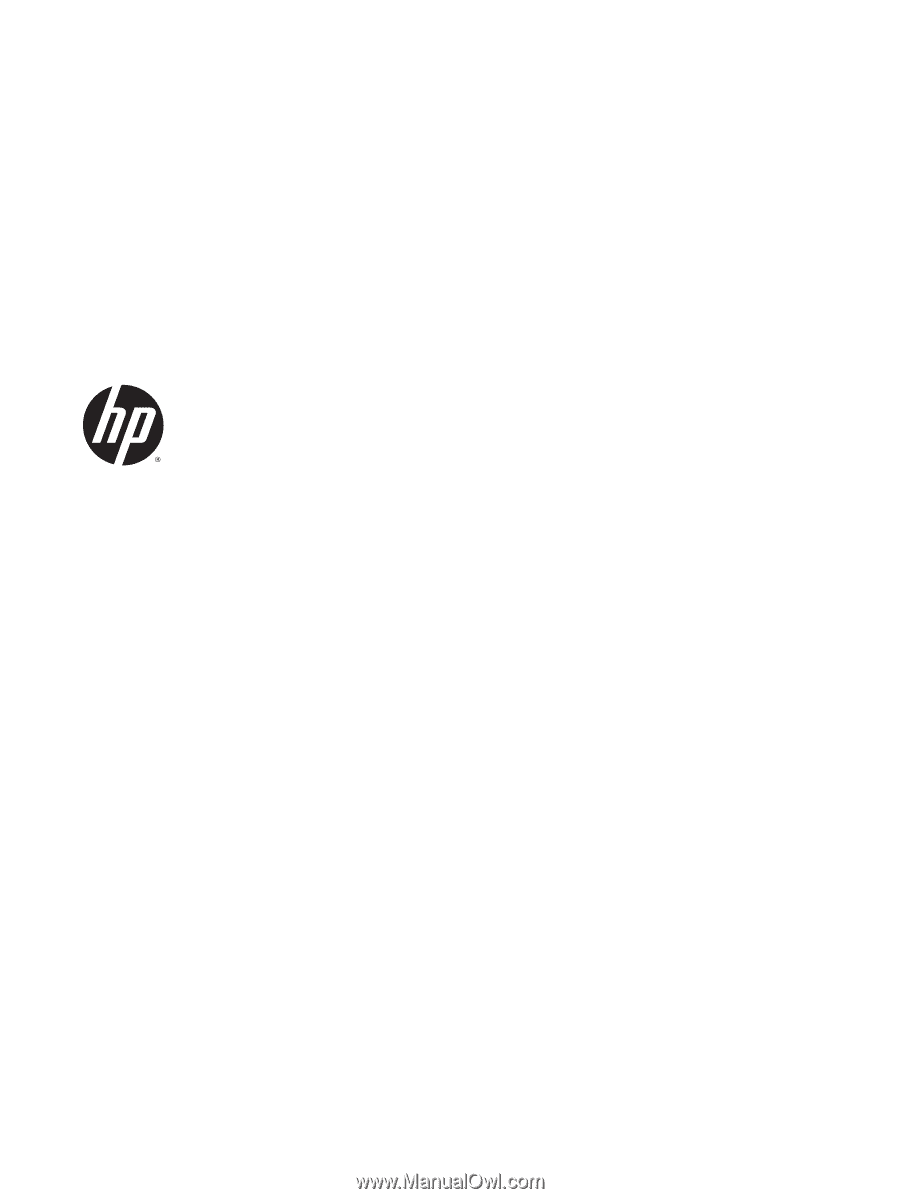
HP ElitePad 1000 G2
Maintenance and Service Guide
IMPORTANT! This document is intended for
HP authorized service providers only.