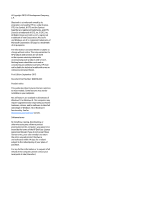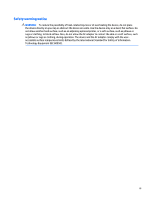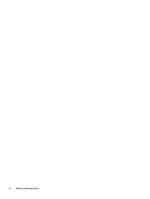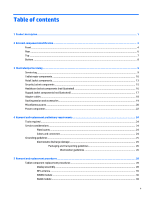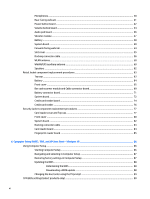Using HP Sure Start (select products only)
.........................................................................................................
90
7
HP PC Hardware Diagnostics (UEFI) – Windows 10
...........................................................................................
91
Downloading HP PC Hardware Diagnostics (UEFI) to a USB device
....................................................................
92
8
Computer Setup and HP PC Hardware Diagnostics (UEFI – Windows 8
...............................................................
93
Using Computer Setup
.........................................................................................................................................
93
Starting Computer Setup
..................................................................................................................
93
Navigating and selecting in Computer Setup
...................................................................................
94
Restoring factory settings in Computer Setup
.................................................................................
94
Updating the BIOS
.............................................................................................................................
95
Determining the BIOS version
........................................................................................
95
Downloading a BIOS Update
.............................................................................................................
95
Using HP PC Hardware Diagnostics (UEFI)
........................................................................................
96
9
Specifications
.............................................................................................................................................
97
Tablet specifications
...........................................................................................................................................
97
10
Backup and recovery – Windows 10
.............................................................................................................
98
Creating recovery media and backups
................................................................................................................
98
Creating HP Recovery media (select products only)
........................................................................
99
Using Windows Tools
........................................................................................................................................
100
Restore and recovery
........................................................................................................................................
100
Recovering using HP Recovery Manager
........................................................................................
101
What you need to know before you get started
..........................................................
101
Using the HP Recovery partition (select products only)
..............................................
102
Using HP Recovery media to recover
...........................................................................
102
Changing the computer boot order
..............................................................................
103
Removing the HP Recovery partition (select products only)
.......................................
103
11
Backup and recovery – Windows 8
.............................................................................................................
104
Backing up your information
.............................................................................................................................
104
Performing a system recovery
..........................................................................................................................
104
Using the Windows recovery tools
.................................................................................................
104
Using f11 recovery tools
.................................................................................................................
105
Changing the boot device order
......................................................................................................
105
Using Windows Refresh or Windows Reset
....................................................................................
107
12
Statement of Volatility
............................................................................................................................
108
Non-volatile memory usage
.............................................................................................................................
109
vii