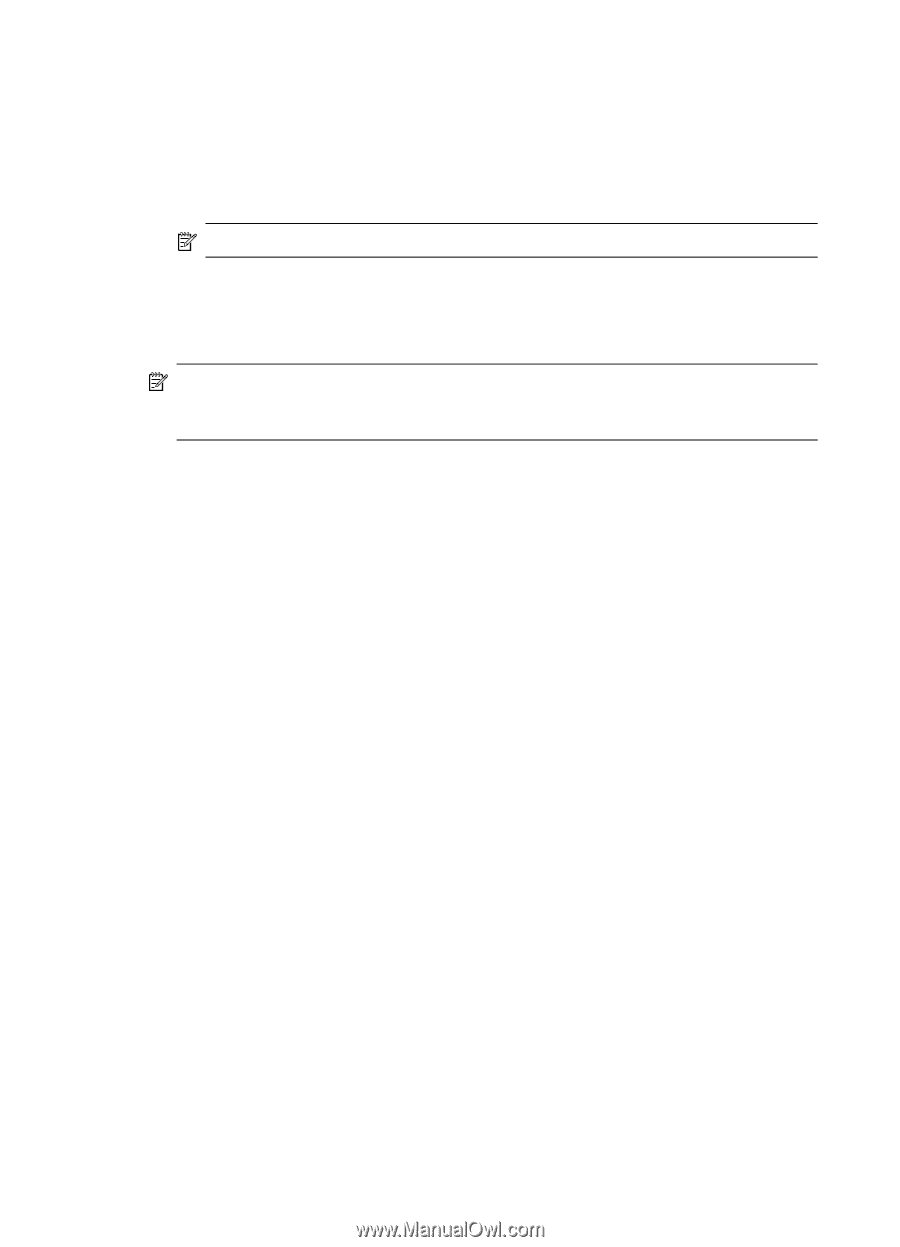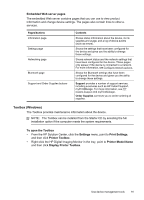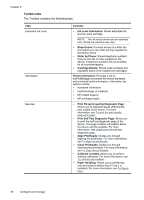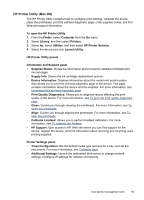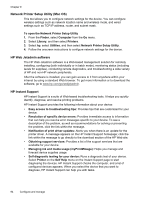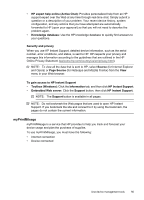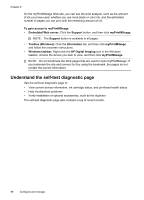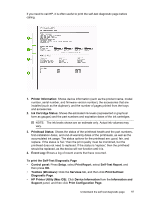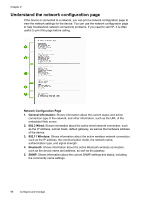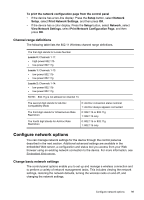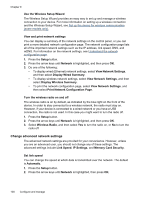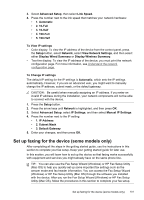HP L7580 User Guide - Page 100
Understand the self-test diagnostic To gain access to myPrintMileage, Embedded Web server - color ink problems
 |
UPC - 882780620650
View all HP L7580 manuals
Add to My Manuals
Save this manual to your list of manuals |
Page 100 highlights
Chapter 9 On the myPrintMileage Web site, you can see the print analysis, such as the amount of ink you have used, whether you use more black or color ink, and the estimated number of pages you can print with the remaining amount of ink To gain access to myPrintMileage • Embedded Web server: Click the Support button, and then click myPrintMileage. NOTE: The Support button is available in all pages. • Toolbox (Windows): Click the Information tab, and then click myPrintMileage and follow the onscreen instructions. • Windows taskbar: Right-click the HP Digital Imaging icon in the Windows taskbar, choose the device you wish to view, and then click myPrintMileage. NOTE: Do not bookmark the Web pages that are used to open myPrintMileage. If you bookmark the site and connect to it by using the bookmark, the pages do not contain the current information. Understand the self-test diagnostic page Use the self-test diagnostic page to: • View current device information, ink cartridge status, and printhead health status • Help troubleshoot problems • Verify installation of optional accessories, such as the duplexer The self-test diagnostic page also contains a log of recent events. 96 Configure and manage