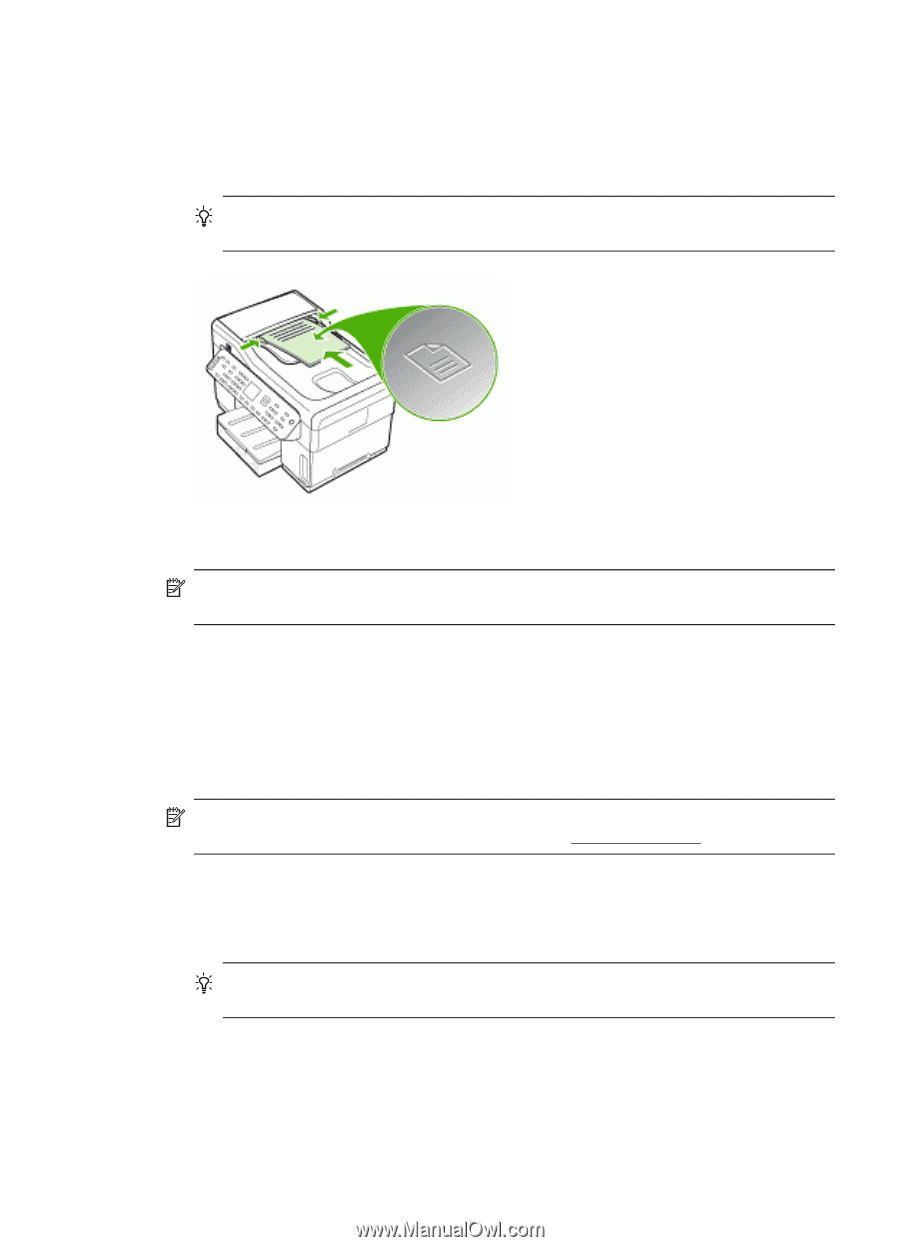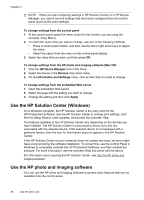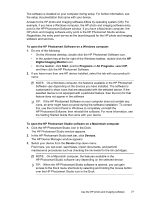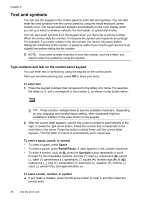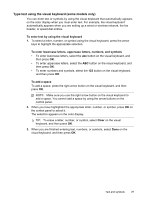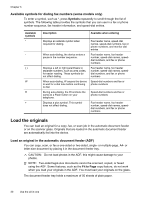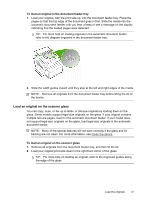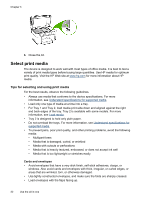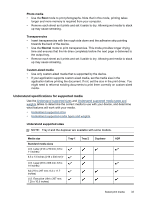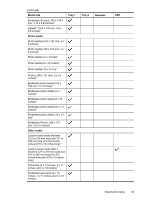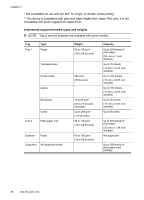HP L7580 User Guide - Page 35
Load an original on the scanner glass, To load an original in the document feeder tray - prints only last page of document
 |
UPC - 882780620650
View all HP L7580 manuals
Add to My Manuals
Save this manual to your list of manuals |
Page 35 highlights
To load an original in the document feeder tray 1. Load your original, with the print side up, into the document feeder tray. Place the pages so that the top edge of the document goes in first. Slide the media into the automatic document feeder until you hear a beep or see a message on the display indicating that the loaded pages were detected. TIP: For more help on loading originals in the automatic document feeder, refer to the diagram engraved in the document feeder tray. 2. Slide the width guides inward until they stop at the left and right edges of the media. NOTE: Remove all originals from the document feeder tray before lifting the lid on the device. Load an original on the scanner glass You can copy, scan, or fax up to letter- or A4-size originals by loading them on the glass. Some models support legal-size originals on the glass. If your original contains multiple full-size pages, load it in the automatic document feeder. If your model does not support legal-size originals on the glass, load legal-size originals in the automatic document feeder. NOTE: Many of the special features will not work correctly if the glass and lid backing are not clean. For more information, see Clean the device. To load an original on the scanner glass 1. Remove all originals from the document feeder tray, and then lift the lid. 2. Load your original print side down in the right front corner of the glass. TIP: For more help on loading an original, refer to the engraved guides along the edge of the glass. Load the originals 31