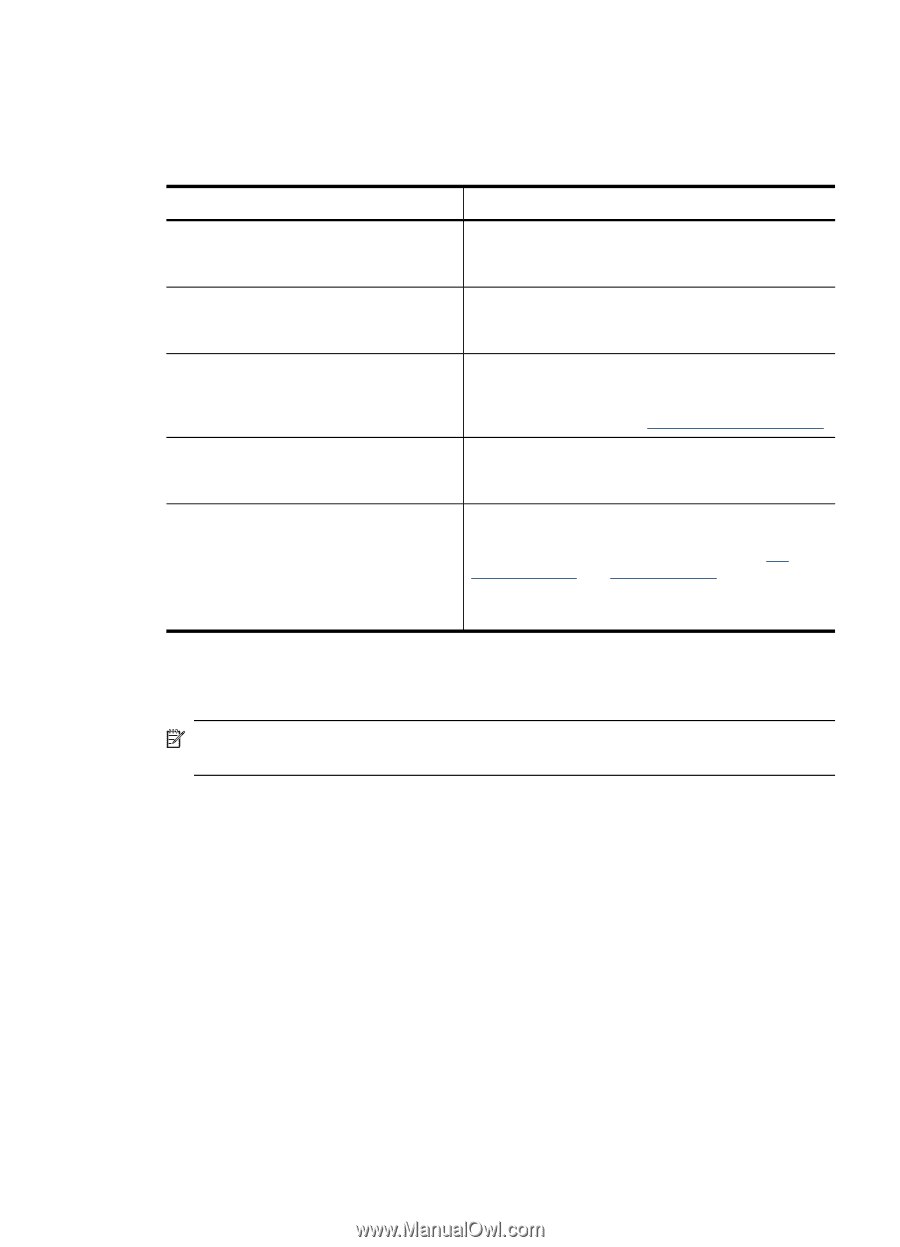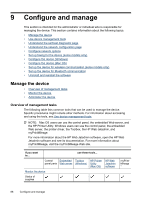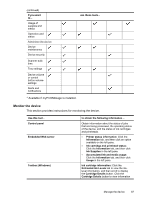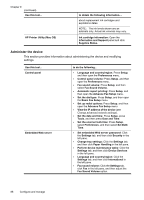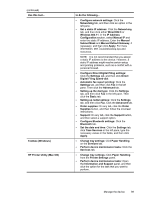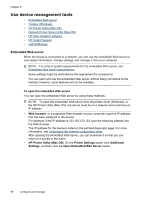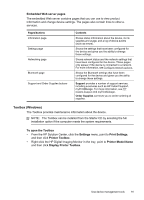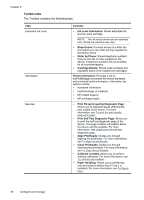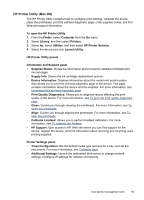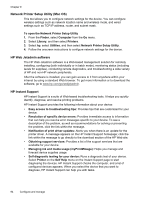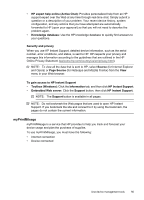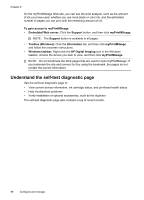HP L7580 User Guide - Page 95
Embedded Web server s, Toolbox (Windows), To open the Toolbox, Settings, Print Settings - printer ink
 |
UPC - 882780620650
View all HP L7580 manuals
Add to My Manuals
Save this manual to your list of manuals |
Page 95 highlights
Embedded Web server pages The embedded Web server contains pages that you can use to view product information and change device settings. The pages also contain links to other eservices. Pages/buttons Information page Settings page Networking page Bluetooth page Support and Order Supplies buttons Contents Shows status information about the device, its ink supplies and usage, and a log of device events (such as errors). Shows the settings that have been configured for the device and gives you the ability to change these settings. Shows network status and the network settings that have been configured for the device. These pages only appear if the device is connected to a network. For more information, see Configure network options. Shows the Bluetooth settings that have been configured for the device and gives you the ability to change these settings. Support provides a number of support services, including e-services such as HP Instant Support, myPrintMileage. For more information, see HP Instant Support and myPrintMileage. Order Supplies connects you to online ordering of supplies. Toolbox (Windows) The Toolbox provides maintenance information about the device. NOTE: The Toolbox can be installed from the Starter CD by selecting the full installation option if the computer meets the system requirements. To open the Toolbox • From the HP Solution Center, click the Settings menu, point to Print Settings, and then click Printer Toolbox. • Right-click the HP Digital Imaging Monitor in the tray, point to Printer Model Name and then click Display Printer Toolbox. Use device management tools 91