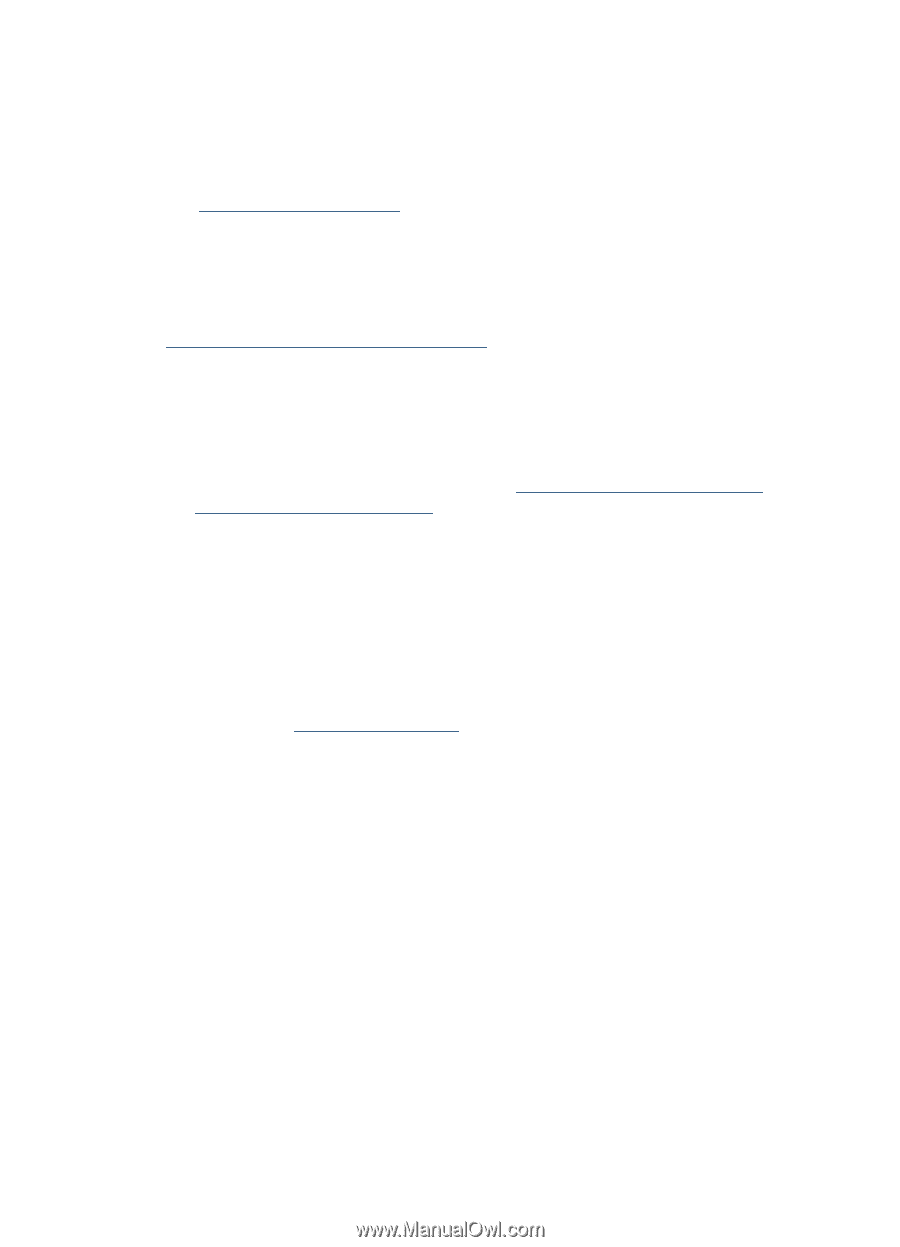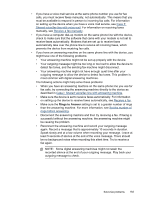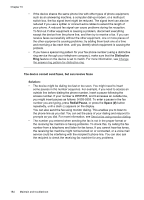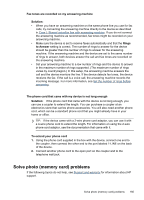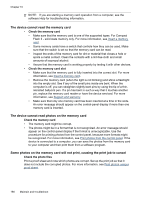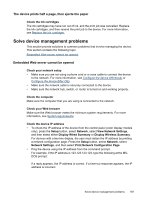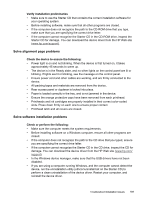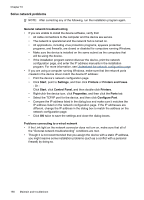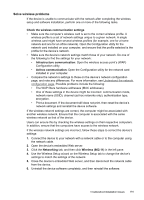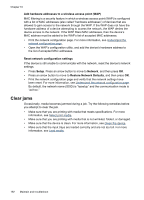HP L7580 User Guide - Page 191
The device prints half a then ejects the paper, Solve device management problems
 |
UPC - 882780620650
View all HP L7580 manuals
Add to My Manuals
Save this manual to your list of manuals |
Page 191 highlights
The device prints half a page, then ejects the paper Check the ink cartridges The ink cartridges may have run out of ink, and the print job was cancelled. Replace the ink cartridges, and then resend the print job to the device. For more information, see Replace the ink cartridges. Solve device management problems This section provide solutions to common problems that involve managing the device. This section contains the following topic: Embedded Web server cannot be opened Embedded Web server cannot be opened Check your network setup • Make sure you are not using a phone cord or a cross cable to connect the device to the network. For more information, see Configure the device (Windows) or Configure the device (Mac OS). • Make sure the network cable is securely connected to the device. • Make sure the network hub, switch, or router is turned on and working properly. Check the computer Make sure the computer that you are using is connected to the network. Check your Web browser Make sure the Web browser meets the minimum system requirements. For more information, see System requirements. Check the device IP address • To check the IP address of the device from the control panel (color display models only), press the Setup button, select Network, select View Network Settings, and then select either Display Wired Summary or Display Wireless Summary. For devices with a two-line display, the user must obtain the IP address by printing a network configuration page. Press the Setup button, select Network, select Network Settings, and then select Print Network Configuration Page. • Ping the device using the IP address from the command prompt. For example, if the IP address is 123.123.123.123, type the following at the MSDOS prompt: C:\Ping 123.123.123.123 If a reply appears, the IP address is correct. If a time-out response appears, the IP address is incorrect. Solve device management problems 187