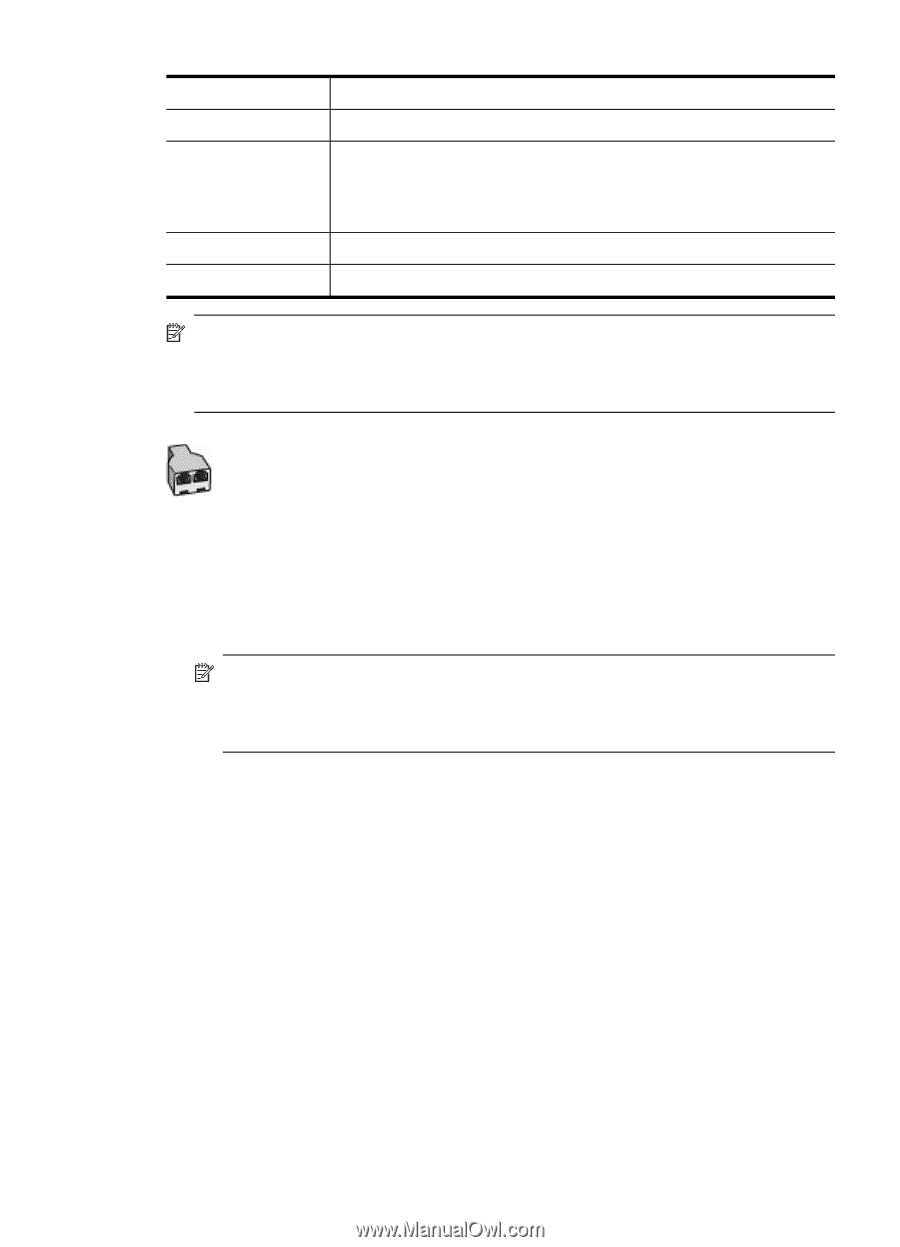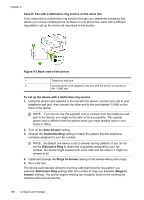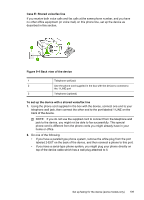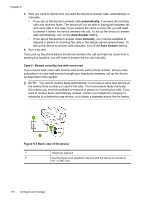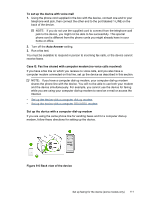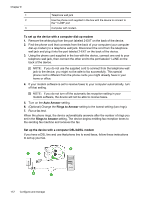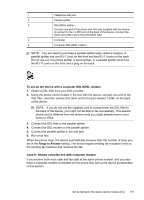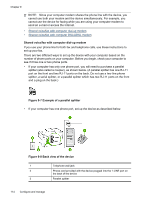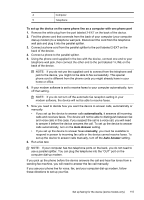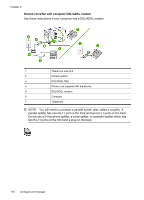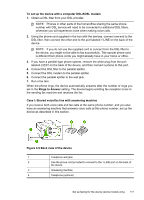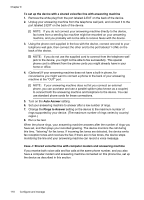HP L7580 User Guide - Page 117
Case H: Shared voice/fax line with computer modem, Connect the DSL filter to the parallel splitter.
 |
UPC - 882780620650
View all HP L7580 manuals
Add to My Manuals
Save this manual to your list of manuals |
Page 117 highlights
1 Telephone wall jack 2 Parallel splitter 3 DSL/ADSL splitter Connect one end of the phone jack that was supplied with the device to connect to the 1-LINE port on the back of the device. Connect the other end of the cord to the DSL/ADSL filter. 4 Computer 5 Computer DSL/ADSL modem NOTE: You will need to purchase a parallel splitter (also called a coupler). A parallel splitter has one RJ-11 port on the front and two RJ-11 ports on the back. Do not use a 2-line phone splitter, a serial splitter, or a parallel splitter which has two RJ-11 ports on the front and a plug on the back. To set up the device with a computer DSL/ADSL modem 1. Obtain a DSL filter from your DSL provider. 2. Using the phone cord provided in the box with the device, connect one end to the DSL filter, and then connect the other end to the port labeled 1-LINE on the back of the device. NOTE: If you do not use the supplied cord to connect from the DSL filter to the back of the device, you might not be able to fax successfully. This special phone cord is different from the phone cords you might already have in your home or office. 3. Connect the DSL filter to the parallel splitter. 4. Connect the DSL modem to the parallel splitter. 5. Connect the parallel splitter to the wall jack. 6. Run a fax test. When the phone rings, the device automatically answers after the number of rings you set in the Rings to Answer setting. The device begins emitting fax reception tones to the sending fax machine and receives the fax. Case H: Shared voice/fax line with computer modem If you receive both voice calls and fax calls at the same phone number, and you also have a computer modem connected on this phone line, set up the device as described in this section. Set up faxing for the device (some models only) 113