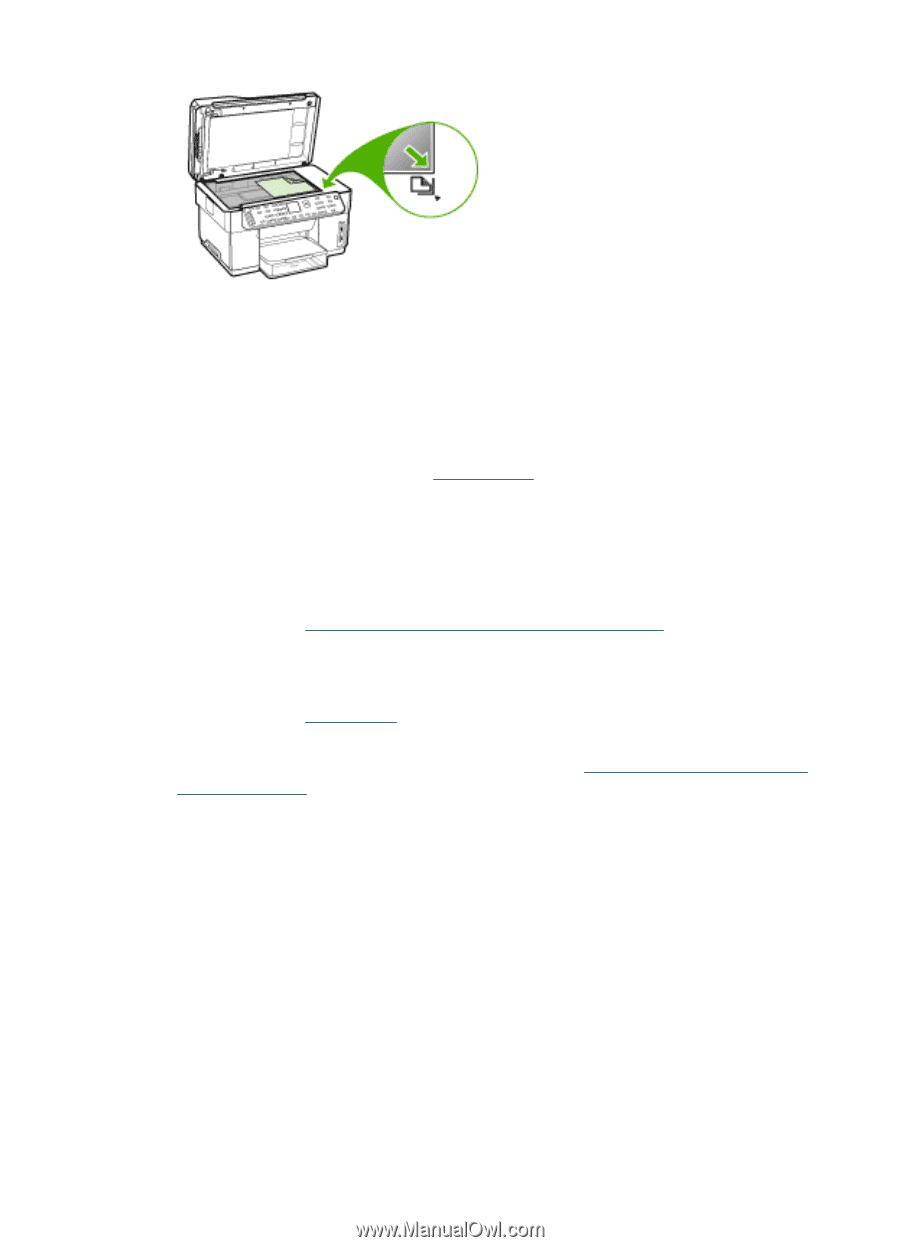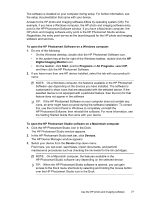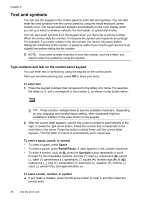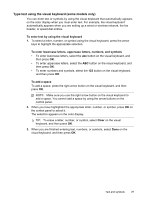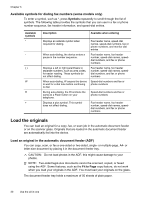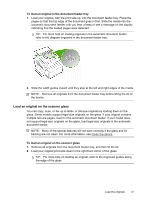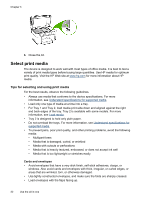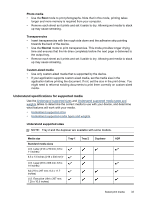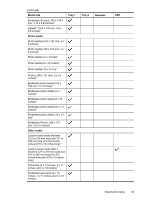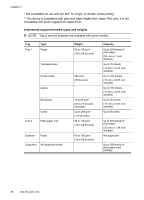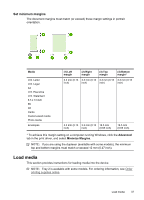HP L7580 User Guide - Page 36
Select print media, Tips for selecting and using print media - paper jam
 |
UPC - 882780620650
View all HP L7580 manuals
Add to My Manuals
Save this manual to your list of manuals |
Page 36 highlights
Chapter 3 3. Close the lid. Select print media The device is designed to work well with most types of office media. It is best to test a variety of print media types before buying large quantities. Use HP media for optimum print quality. Visit the HP Web site at www.hp.com for more information about HP media. Tips for selecting and using print media For the best results, observe the following guidelines. • Always use media that conforms to the device specifications. For more information, see Understand specifications for supported media. • Load only one type of media at a time into a tray. • For Tray 1 and Tray 2, load media print-side down and aligned against the right and back edges of the tray. Tray 2 is available with some models. For more information, see Load media. • Tray 2 is designed to hold only plain paper. • Do not overload the trays. For more information, see Understand specifications for supported media. • To prevent jams, poor print quality, and other printing problems, avoid the following media: • Multipart forms • Media that is damaged, curled, or wrinkled • Media with cutouts or perforations • Media that is heavily textured, embossed, or does not accept ink well • Media that is too lightweight or stretches easily Cards and envelopes • Avoid envelopes that have a very slick finish, self-stick adhesives, clasps, or windows. Also avoid cards and envelopes with thick, irregular, or curled edges, or areas that are wrinkled, torn, or otherwise damaged. • Use tightly constructed envelopes, and make sure the folds are sharply creased. • Load envelopes with the flaps facing up. 32 Use the all-in-one