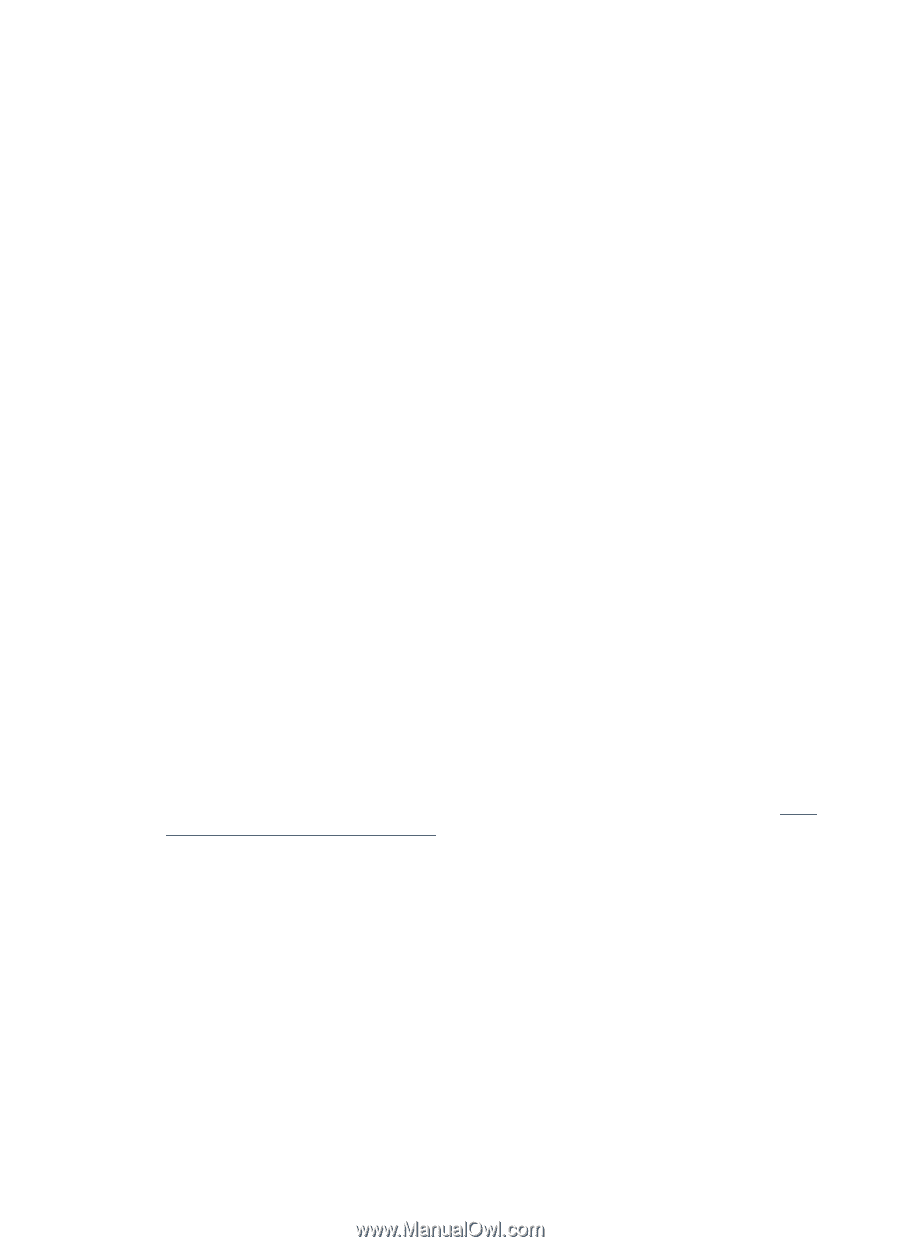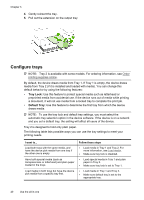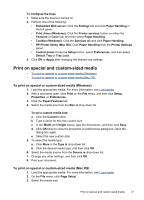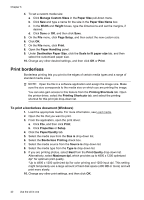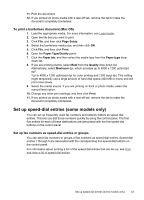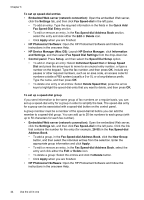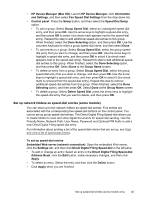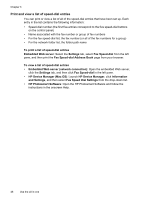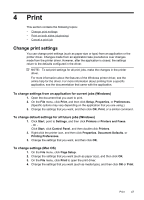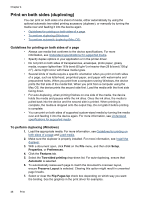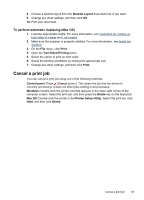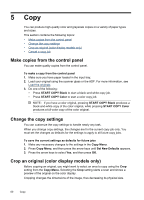HP L7580 User Guide - Page 49
Set up network folders as speed-dial entries (some models), To set up speed-dial entries - network scanning
 |
UPC - 882780620650
View all HP L7580 manuals
Add to My Manuals
Save this manual to your list of manuals |
Page 49 highlights
• HP Device Manager (Mac OS): Launch HP Device Manager, click Information and Settings, and then select Fax Speed Dial Settings from the drop-down list. • Control panel: Press the Setup button, and then select the Speed Dial Setup option. • To add a group: Select Group Speed Dial, select an unassigned speed-dial entry, and then press OK. Use the arrow keys to highlight a speed-dial entry, and then press OK to select it (a check mark appears next to the speed-dial entry). Repeat this step to add additional speed-dial entries to this group. When finished, select the Done Selecting option, and then press OK. Use the onscreen keyboard to enter a group speed-dial name, and then select Done. • To add entries to a group: Select Group Speed Dial, select the group speeddial entry that you want to change, and then press OK. Use the arrow keys to highlight a speed-dial entry, and then press OK to select it (a check mark appears next to the speed-dial entry). Repeat this step to add additional speeddial entries to this group. When finished, select the Done Selecting option, and then press OK. Select Done at the Group Name screen. • To delete an entry from a group: Select Group Speed Dial, select the group speed-dial entry that you want to change, and then press OK. Use the arrow keys to highlight a speed-dial entry, and then press OK to select it (the check mark is removed from the speed-dial entry). Repeat this step to remove additional speed-dial entries from this group. When finished, select the Done Selecting option, and then press OK. Select Done at the Group Name screen. • To delete a group: Select Delete Speed Dial, press the arrow keys to highlight the speed-dial entry that you want to delete, and then press OK. Set up network folders as speed-dial entries (some models) You can store up to ten network folders as speed-dial entries. Five entries are associated with the corresponding five speed-dial buttons on the control panel. You cannot set up group speed-dial entries. The Direct Digital Filing Speed-dial allows you to create folders to scan and store digital documents for speed-dial sending. Use the Friendly Name, Network Path, User Name, Password and Optional PIN fields to add a new Direct Digital Filing speed-dial entry. For information about printing a list of the speed-dial entries that are set up, see Print and view a list of speed-dial entries. To set up speed-dial entries Embedded Web server (network connection): Open the embedded Web server, click the Settings tab, and then click Direct Digital Filing Speed-dial in the left pane. • To add or change an entry: Select an entry in the Direct Digital Filing Speed-dial Address Book, click the Edit button, make necessary changes, and then click Apply. • To delete an entry: Select the entry and then click the Delete button. • Click Apply when you are finished. Set up speed-dial entries (some models only) 45