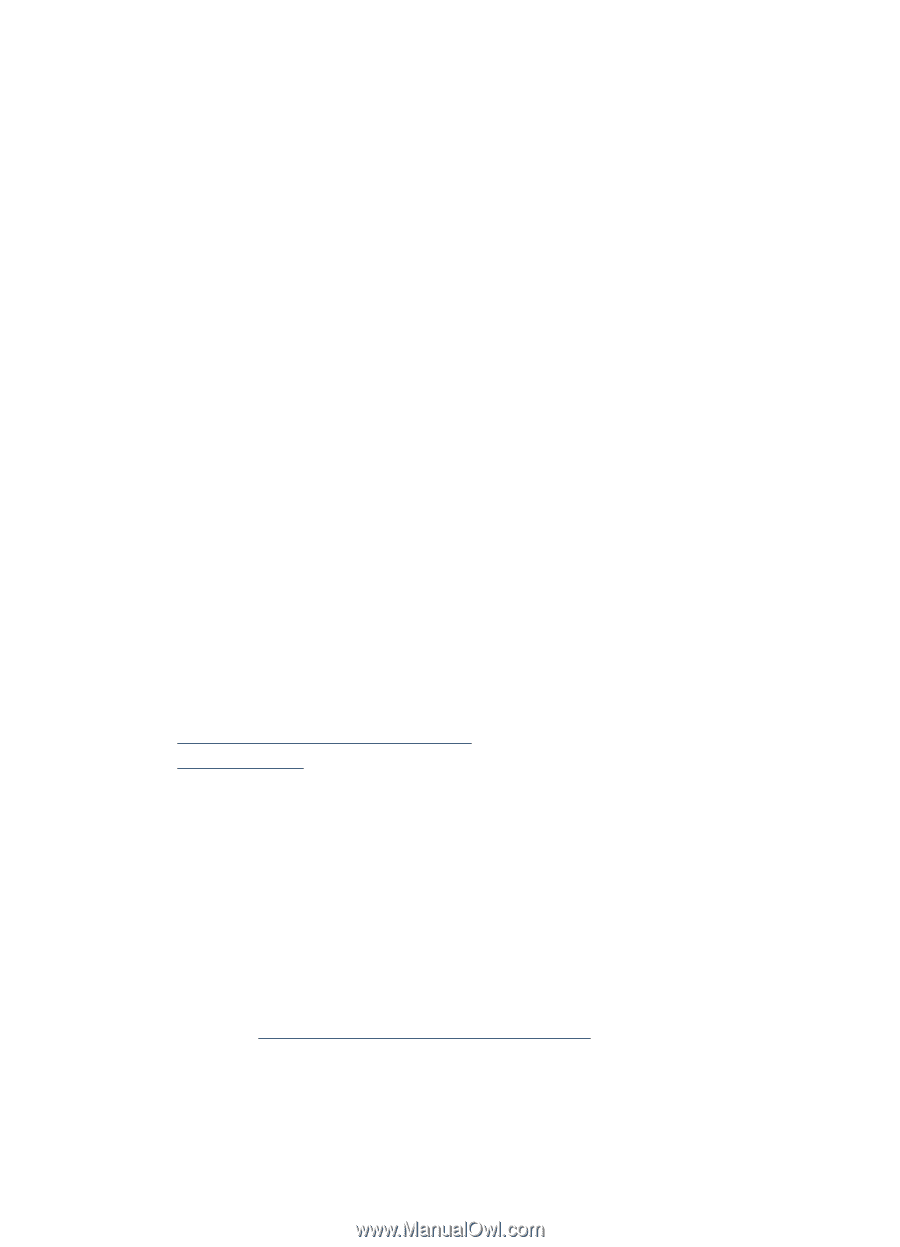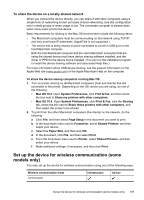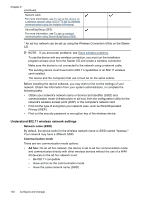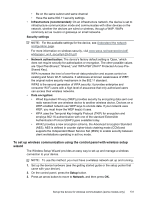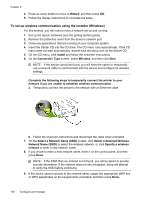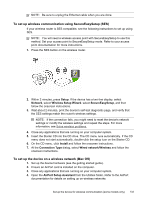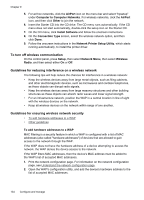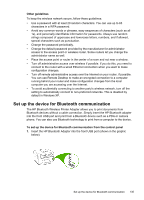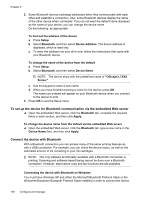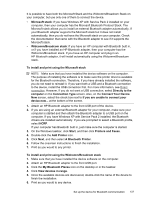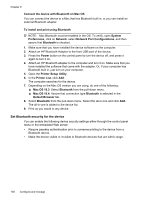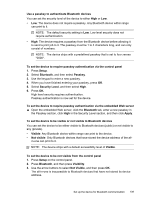HP L7580 User Guide - Page 138
To turn off wireless communication, Guidelines for reducing interference on a wireless network
 |
UPC - 882780620650
View all HP L7580 manuals
Add to My Manuals
Save this manual to your list of manuals |
Page 138 highlights
Chapter 9 5. For ad hoc networks, click the AirPort icon on the menu bar and select "hpsetup" under Computer to Computer Networks. For wireless networks, click the AirPort icon, and then click Other to join the network. 6. Insert the Starter CD into the CD drive. The CD menu runs automatically. If the CD menu does not start automatically, double-click the setup icon on the Starter CD. 7. On the CD menu, click Install Software and follow the onscreen instructions. 8. On the Connection Type screen, select the wireless network option, and then click Done. 9. Follow the onscreen instructions in the Network Printer Setup Utility, which starts running automatically, to install the printer driver. To turn off wireless communication On the control panel, press Setup, then select Network Menu, then select Wireless Radio, and then select either On or Off. Guidelines for reducing interference on a wireless network The following tips will help reduce the chances for interference in a wireless network: • Keep the wireless devices away from large metal objects, such as filing cabinets, and other electromagnetic devices, such as microwaves and cordless telephones, as these objects can disrupt radio signals. • Keep the wireless devices away from large masonry structures and other building structures as these objects can absorb radio waves and lower signal strength. • For an infrastructure network, position the WAP in a central location in line of sight with the wireless devices on the network. • Keep all wireless devices on the network within range of one another. Guidelines for ensuring wireless network security • To add hardware addresses to a WAP • Other guidelines To add hardware addresses to a WAP MAC filtering is a security feature in which a WAP is configured with a list of MAC addresses (also called "hardware addresses") of devices that are allowed to gain access to the network through the WAP. If the WAP does not have the hardware address of a device attempting to access the network, the WAP denies the device access to the network. If the WAP filters MAC addresses, then the device's MAC address must be added to the WAP's list of accepted MAC addresses. 1. Print the network configuration page. For information on the network configuration page, see Understand the network configuration page. 2. Open the WAP's configuration utility, and add the device's hardware address to the list of accepted MAC addresses. 134 Configure and manage