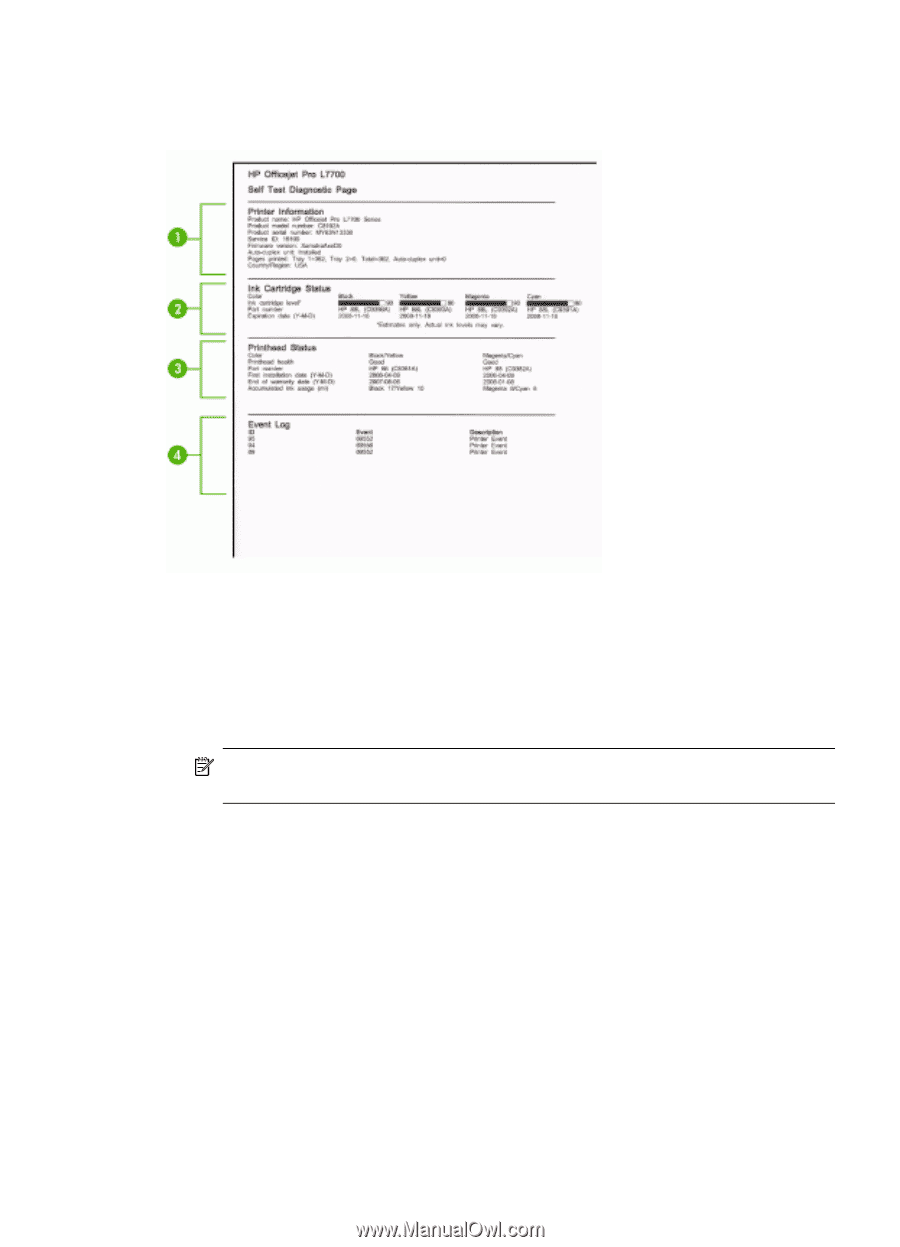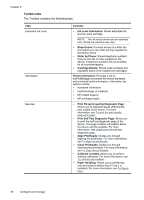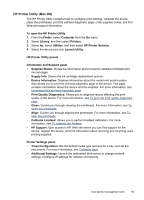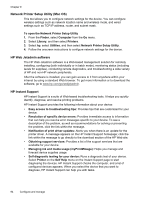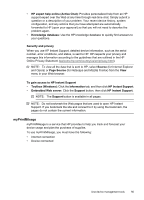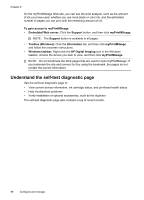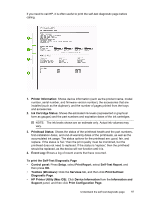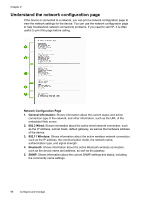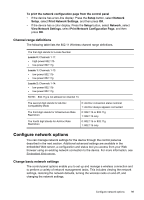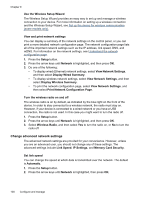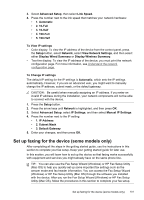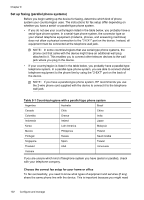HP L7580 User Guide - Page 101
To print the Self-Test Diagnostic Ink Cartridge Status - printhead replacement
 |
UPC - 882780620650
View all HP L7580 manuals
Add to My Manuals
Save this manual to your list of manuals |
Page 101 highlights
If you need to call HP, it is often useful to print the self-test diagnostic page before calling. 1. Printer Information: Shows device information (such as the product name, model number, serial number, and firmware version number), the accessories that are installed (such as the duplexer), and the number of pages printed from the trays and accessories. 2. Ink Cartridge Status: Shows the estimated ink levels (represented in graphical form as gauges) and the part numbers and expiration dates of the ink cartridges. NOTE: The ink levels shown are an estimate only. Actual ink volumes may vary. 3. Printhead Status: Shows the status of the printhead health and the part numbers, first-installation dates, and end-of-warranty dates of the printheads, as well as the accumulated ink usage. The status options for the printhead are: good, fair, and replace. If the status is 'fair,' then the print quality must be monitored, but the printhead does not need to replaced. If the status is 'replace,' then the printhead should be replaced, as the device will not function until it is. 4. Event Log: Shows a log of recent events that have occurred. To print the Self-Test Diagnostic Page • Control panel: Press Setup, select Print Report, select Self-Test Report, and then press OK. • Toolbox (Windows): Click the Services tab, and then click Print Self-test Diagnostic Page. • HP Printer Utility (Mac OS): Click Device Information from the Information and Support panel, and then click Print Configuration Page. Understand the self-test diagnostic page 97