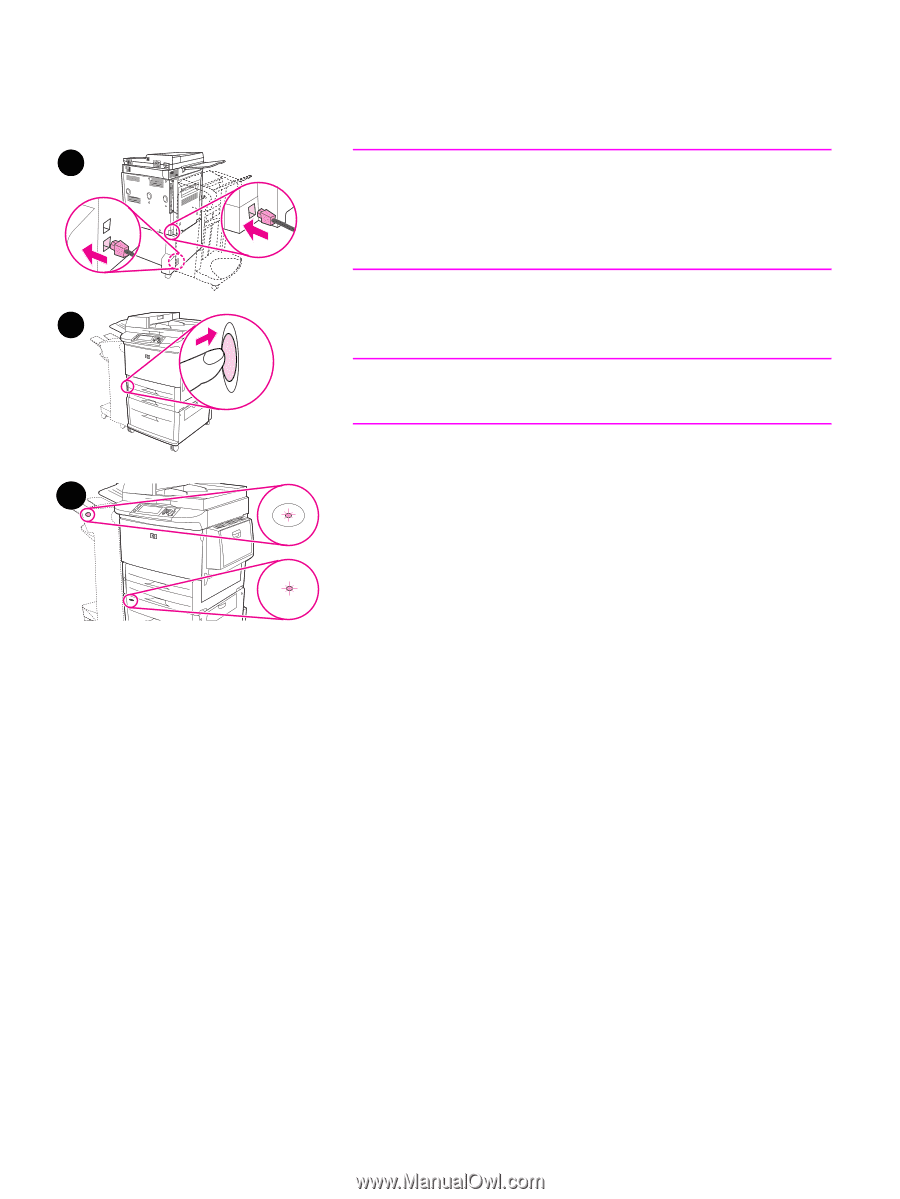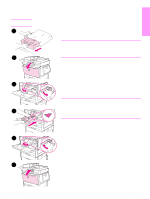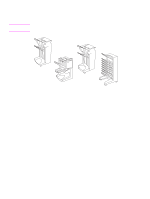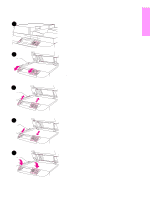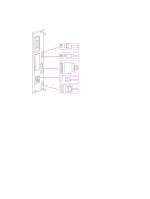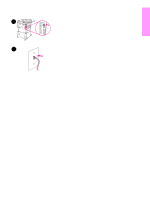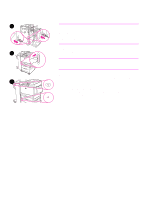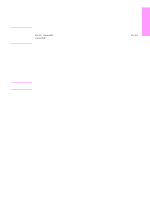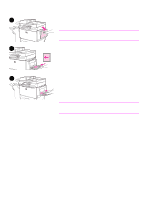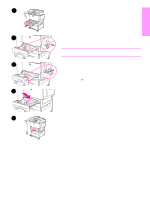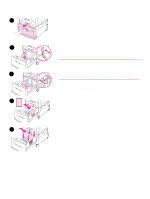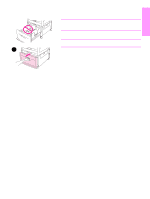HP LaserJet 9040/9050 HP LaserJet 9040mfp/9050mfp - (multiple language) Gettin - Page 24
Step 11. Connect power cords, product warms up, a prompt will appear asking you to con
 |
View all HP LaserJet 9040/9050 manuals
Add to My Manuals
Save this manual to your list of manuals |
Page 24 highlights
Step 11. Connect power cords This section describes how to connect the power cord. 1 CAUTION Do not connect the product power cord to the power-cord connector on Tray 4. That connector is designed to connect paper output devices such as the multifunction finisher to Tray 4. To prevent damage to the product, use only the power cords that came with the product. 1 Connect the power cord(s) to the product power cord connector and 2 to the Tray 4 connector. Then connect the power cords to an adequate alternating current (AC) outlet. Note For best performance, a dedicated 110V, 15-amp outlet (or a 220V, 8-amp outlet) is recommended. 2 Press the power button to turn the product on (button in). After the product warms up, a prompt will appear asking you to configure 3 your control panel display language. (See Configure the control panel display language.) 3 Check that the light on the output device is solid green. Also make sure that the light on Tray 4 is solid green. If the light is amber, flashing, or off, see the use guide for more information. 22 Product Setup ENWW