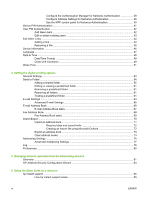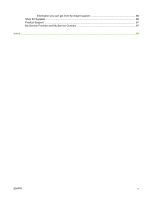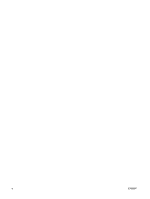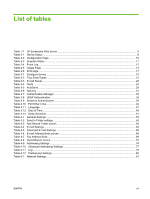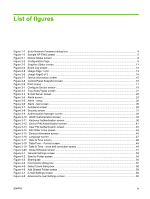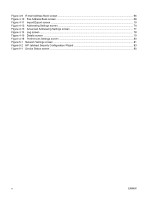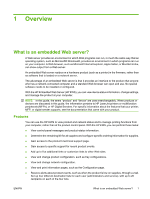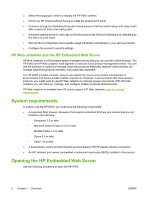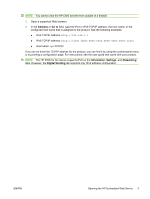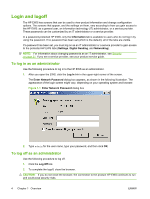List of figures
Figure 1-1
Enter Network Password dialog box
.................................................................................................
4
Figure 1-2
Sample HP EWS screen
...................................................................................................................
5
Figure 2-1
Device Status screen
........................................................................................................................
8
Figure 2-2
Configuration Page
..........................................................................................................................
9
Figure 2-3
Supplies Status screen
...................................................................................................................
11
Figure 2-4
Event Log screen
............................................................................................................................
12
Figure 2-5
Usage Page 1 of 2
..........................................................................................................................
13
Figure 2-6
Usage Page2 of 2
...........................................................................................................................
14
Figure 2-7
Device Information screen
..............................................................................................................
15
Figure 2-8
Control Panel Snapshot screen
......................................................................................................
16
Figure 2-9
Print screen
.....................................................................................................................................
17
Figure 3-1
Configure Device screen
.................................................................................................................
19
Figure 3-2
Tray Sizes/Types screen
................................................................................................................
21
Figure 3-3
E-mail Server screen
......................................................................................................................
22
Figure 3-4
Alerts screen
...................................................................................................................................
24
Figure 3-5
Alerts - setup
..................................................................................................................................
26
Figure 3-6
Alerts - test screen
..........................................................................................................................
28
Figure 3-7
AutoSend screen
............................................................................................................................
29
Figure 3-8
Security screen
...............................................................................................................................
31
Figure 3-9
Authentication Manager screen
......................................................................................................
32
Figure 3-10
LDAP Authentication screen
.........................................................................................................
33
Figure 3-11
Kerberos Authentication screen
...................................................................................................
36
Figure 3-12
Device PIN Authentication screen
................................................................................................
41
Figure 3-13
User PIN Authentication screen
....................................................................................................
42
Figure 3-14
Edit Other Links screen
.................................................................................................................
44
Figure 3-15
Device Information screen
............................................................................................................
46
Figure 3-16
Language screen
..........................................................................................................................
47
Figure 3-17
Date & Time screen
......................................................................................................................
48
Figure 3-18
Date/Time – Format screen
..........................................................................................................
49
Figure 3-19
Date & Time - clock drift correction screen
...................................................................................
49
Figure 3-20
Sleep Schedule screen
.................................................................................................................
51
Figure 4-1
General Settings screen
.................................................................................................................
53
Figure 4-2
Send to Folder screen
.....................................................................................................................
54
Figure 4-3
Sharing tab
.....................................................................................................................................
56
Figure 4-4
Permissions dialog box
...................................................................................................................
57
Figure 4-5
Select Users dialog box
..................................................................................................................
58
Figure 4-6
Add Shared Folder screen
..............................................................................................................
59
Figure 4-7
E-mail Settings screen
....................................................................................................................
63
Figure 4-8
Advanced E-mail Settings screen
...................................................................................................
65
ENWW
ix