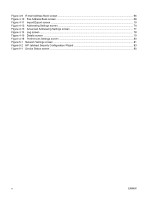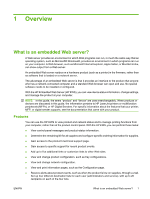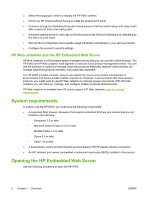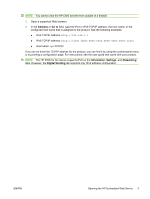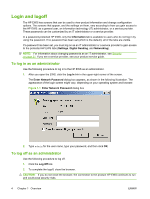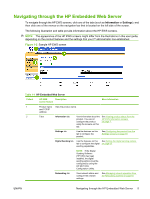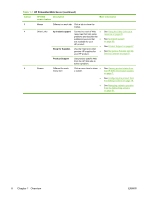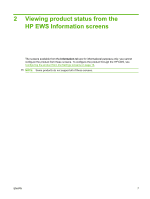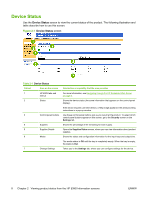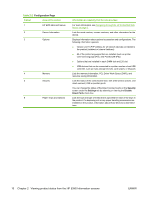HP LaserJet M9040/M9050 HP LaserJet M9040/M9050 MFP Embedded Web Server - User - Page 17
Navigating through the HP Embedded Web Server,
 |
View all HP LaserJet M9040/M9050 manuals
Add to My Manuals
Save this manual to your list of manuals |
Page 17 highlights
Navigating through the HP Embedded Web Server To navigate through the HP EWS screens, click one of the tabs (such as Information or Settings), and then click one of the menus on the navigation bar that is located on the left side of the screen. The following illustration and table provide information about the HP EWS screens. NOTE: The appearance of the HP EWS screens might differ from the illustrations in this user guide, depending on the product features and the settings that your IT administrator has established. Figure 1-2 Sample HP EWS screen Table 1-1 HP Embedded Web Server Callout HP EWS Description screen feature More information 1 Product name View the product name. and TCP/IP address 2 Tabs Information tab View information about the See Viewing product status from the product. You cannot HP EWS Information screens configure the product on page 7. using the screens on this tab. Settings tab Use the features on this tab to configure the product. See Configuring the product from the Settings screens on page 19. Digital Sending tab Use the features on this See Setting the digital sending options tab to configure the digital on page 53. sending capabilities. NOTE: If the Digital Sending Software (HP DSS) has been installed, the digital sending options must be configured by using the HP MFP DSS Configuration Utility. Networking tab View network status and configure the network settings. See Managing network operation from the Networking screens on page 81. ENWW Navigating through the HP Embedded Web Server 5