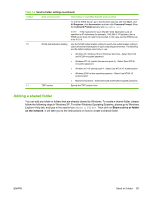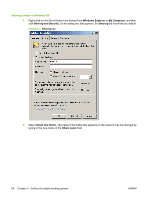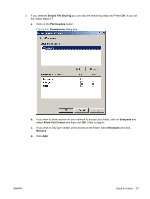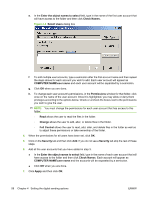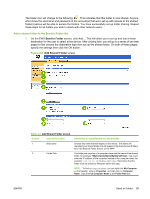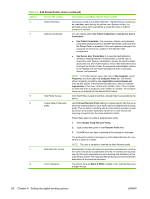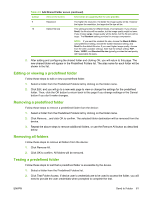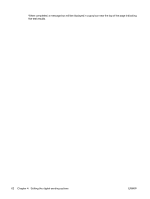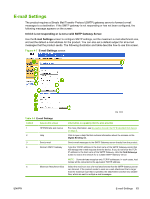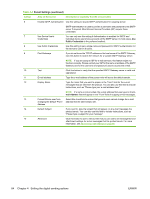HP LaserJet M9040/M9050 HP LaserJet M9040/M9050 MFP Embedded Web Server - User - Page 72
Add Shared Folder screen continued, Setting the digital sending options
 |
View all HP LaserJet M9040/M9050 manuals
Add to My Manuals
Save this manual to your list of manuals |
Page 72 highlights
Table 4-3 Add Shared Folder screen (continued) Callout Area on the screen Information or capability that the area provides 3 Default Filename Choose any name as the default filename. The filename you choose can be overridden each time by the device user. Because of this, it is advisable to give each scanned file a unique file name in order to preserve its content. 4 Address Credentials You can choose either Use Public Credentials or Use Device User's Credentials. ● Use Public Credentials. The username, domain, and password used will be stored securely on the MFP and will be used every time the Shared Folder is accessed. If the user's password changes, the password will need to be updated in the Shared Folder configuration. ● Use Device User Credentials. If a supported authentication method is enabled (Kerberos Authentication), and the user is required to enter Domain credentials to access the Send to Folder application (see User Authentication), these credentials will be used to access the Shared Folder. If a supported authentication method is not enabled, the user will be prompted to enter a username, domain, and password. NOTE: To find the Domain used, right click on My Computer, select Properties, and then select the Computer Name tab. The domain shown is typically something like organization.companyname.net. Only the first section of the domain field should be used, for example: organization in this case, not the entire domain name. If the computer on which the share is located is not a member of a domain, the computer name can be entered into the domain field instead. 5 Test Folder Access Click Test Folder Access to test that a shared folder is accessible by the device. 6 Enable Default Filename Use the Fixed Filename Prefix setting to uniquely identify files that come prefix from each individual device. Each device can be configured with a unique prefix. This can assist in tracking where a document is scanned, as well as prevent unnecessary duplication when two or more devices are scanning documents into the same destination folder. Follow these steps to enable a fixed filename prefix: 1. Select Enable Fixed Filename Prefix. 2. Type a three-letter prefix in the Filename Prefix field. 3. Click OK once you have completed all the settings on this page. The prefix will be added to the beginning of the default filename for every file that is saved to a folder. NOTE: The user is not able to override the fixed filename prefix. 7 Meta Data File Format Meta data files contain information for each document scanned, including the name of the device and attributes of the file. These files are frequently used by third-party applications to aid in tracking and distribution of the scanned documents. The meta data files will be placed in the same folder destination as the scanned document. 8 Color Preference The options here are Black & White or Color. Color scanned files have a larger file size. 60 Chapter 4 Setting the digital sending options ENWW