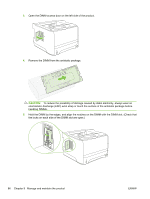HP P2055d HP LaserJet P2050 Series - User Guide - Page 100
Check DIMM installation, Save resources (permanent resources)
 |
UPC - 884962230343
View all HP P2055d manuals
Add to My Manuals
Save this manual to your list of manuals |
Page 100 highlights
7. Close the access door, and press firmly until it snaps into place. 8. Reconnect the interface cables and the power cord. 9. Turn the product on. Check DIMM installation After installing the DIMM, make sure that the installation was successful. 1. Turn the product on. Check that the Ready light is illuminated after the product has gone through the startup sequence. If an error message appears, a DIMM might have been incorrectly installed. See Interpret control-panel messages on page 102. 2. Print a configuration page (see Print the information pages on page 70). 3. Check the memory section on the configuration page and compare it to the configuration page that was printed before the memory installation. If the amount of memory has not increased, the DIMM might not be installed correctly, or the DIMM might be defective. Repeat the installation procedure. If necessary, install a different DIMM. NOTE: If you installed a product language (personality), check the "Installed Personalities and Options" section on the configuration page. This area should list the new product language. Save resources (permanent resources) Utilities or jobs that you download to the product sometimes include resources (for example, fonts, macros, or patterns). Resources that are internally marked as permanent remain in the product memory until you turn the product off. 88 Chapter 9 Manage and maintain the product ENWW