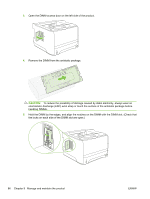HP P2055d HP LaserJet P2050 Series - User Guide - Page 103
Clean the paper path, Device Settings, Troubleshooting, Cleaning Mode, Start, Ready
 |
UPC - 884962230343
View all HP P2055d manuals
Add to My Manuals
Save this manual to your list of manuals |
Page 103 highlights
3. Replace the print cartridge, and close the print-cartridge door. 4. Reconnect the power cord, and turn the product on. Clean the paper path During the printing process, paper, toner, and dust particles can accumulate inside the product. Over time, this buildup can cause print-quality problems such as toner specks or smearing. This product has a cleaning mode that can correct and prevent these problems. 1. Open HP ToolboxFX. See View HP ToolboxFX on page 71. 2. Click the Device Settings folder, and then click the Troubleshooting page. 3. In the area for Cleaning Mode, click Start to begin the cleaning process. The product processes a single page, and then returns to the Ready state when the cleaning process is complete. ENWW Clean the product 91