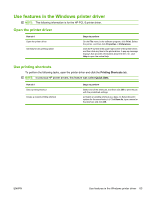HP P2055d HP LaserJet P2050 Series - User Guide - Page 78
Obtain support and product-status information, Services
 |
UPC - 884962230343
View all HP P2055d manuals
Add to My Manuals
Save this manual to your list of manuals |
Page 78 highlights
How do I Steps to perform Print multiple pages per sheet Select page orientation 2. In the printer driver, click Print on both sides. 3. In the Booklet layout drop-down list, click Left binding or Right binding. The Pages per sheet option automatically changes to 2 pages per sheet. 4. Click the OK button to print the job. a) Select the number of pages per sheet from the Pages per sheet drop-down list. b) Select the correct options for Print page borders, Page order, and Orientation. a) In the Orientation area, click Portrait or Landscape. b) To print the page image upside down, click Rotate by 180 degrees. Obtain support and product-status information To perform the following tasks, open the printer driver and click the Services tab. How do I Steps to perform Obtain support information for the product and order supplies In the Internet Services drop-down list, select a support online option, and click Go! Check the status of the product, including the level of supplies Click the Device and Supplies Status icon. The Device Status page of the HP embedded Web server opens. 66 Chapter 8 Print tasks ENWW