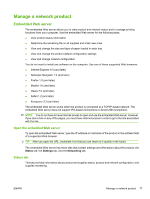HP P2055d HP LaserJet P2050 Series - User Guide - Page 86
Device Settings, Device Information, Paper Types
 |
UPC - 884962230343
View all HP P2055d manuals
Add to My Manuals
Save this manual to your list of manuals |
Page 86 highlights
Device Settings The Device Settings folder contains links to the following main pages: ● Device Information. View information such as the product description and a contact person. ● Paper Handling. Configure trays or change the product paper-handling settings, such as default paper size and default paper type. ● Printing. Change the default product print settings, such as number of copies and paper orientation. ● PCL 5. Change the PCL settings. ● PostScript. Change the PS settings. ● Paper Types. Change the mode settings for each media type, such as letterhead, prepunched, or glossy paper. ● System Setup. Change the system settings, such as jam recovery and auto-continue. Change the Cartridge low threshold setting, which sets the toner level that causes a low toner alert. ● Troubleshooting. Gain access to various procedures required to maintain the product. ● Password. Set a password to protect the device settings. Once a password is set, users will be prompted to enter the password before being allowed to change device settings. This password is the same as the embedded Web server password. Device Information The Device Information page stores data about your product for future reference. The information that you type in the fields on this page appears on the Configuration page. You can type any character in each of these fields. NOTE: You must click Apply before your changes take effect. 74 Chapter 9 Manage and maintain the product ENWW