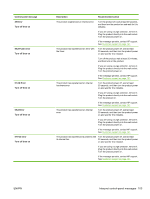HP P2055d HP LaserJet P2050 Series - User Guide - Page 114
Interpret control-panel messages, Control-panel messages
 |
UPC - 884962230343
View all HP P2055d manuals
Add to My Manuals
Save this manual to your list of manuals |
Page 114 highlights
Interpret control-panel messages The control-panel messages indicate the current product status or situations that might require action. Control-panel messages appear temporarily and might require that you acknowledge the message by pressing OK to resume printing or by pressing X to cancel the job. With certain messages, the job might not finish printing or the print quality might be affected. If the message is related to printing and the autocontinue feature is on, the product will attempt to resume printing after the message has appeared for 10 seconds without acknowledgement. For some messages, restarting the product might fix the problem. If a critical error persists, the product might require service. Control-panel messages Control-panel message 10.X Supply memory error 13.XX Jam in 21.X Print failure Press [OK] If error repeats turn off then on 41.2 Engine error Press [OK] 41.3 Unexpected size in tray x Load Press [OK] Description Recommended action The e-label for the print cartridge cannot be read or is missing. Reinstall the print cartridge. Turn the product off and then on. If the problem is not solved, replace the cartridge. Press OK to override this error and continue to print. Supplies and status features are not available. The product has detected a jam. Clear the jam from the location indicated. The job should continue to print. If it does not, try reprinting the job. If the message persists, contact HP support. See Customer support on page 141. The product cannot process the page. Press OK to continue printing the job, but output might be affected. The engine experienced an internal error. If the error persists, turn the power off and then on. Resend the print job. Turn the product power off, wait at least 30 seconds, and then turn the product power on and wait for it to initialize. If you are using a surge protector, remove it. Plug the product directly into the wall socket. Turn the product power on. If the message persists, contact HP support. See Customer support on page 141. The product has detected print media in the Load the correct media into the tray, or tray that does not match the configuration for configure the tray for the size that you have the tray. loaded. See Load trays on page 50. 102 Chapter 10 Solve problems ENWW