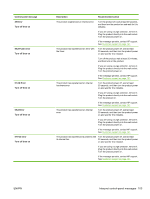HP P2055d HP LaserJet P2050 Series - User Guide - Page 116
Solve problems, Load tray 1 plain <SIZE> - firmware
 |
UPC - 884962230343
View all HP P2055d manuals
Add to My Manuals
Save this manual to your list of manuals |
Page 116 highlights
Control-panel message 79 Error Turn off then on 79 Service error Turn off then on Device error Press [OK] Door open Genuine HP supply installed Install black cartridge Load paper Load tray # Press [OK] for available media Load tray 1 plain Cleaning mode [OK] to start Load tray 1 Press [OK] for available media Manual duplex Load tray x Press [OK] Manual feed Press [OK] for available media Description The product has experienced an internal firmware error. An incompatible DIMM is installed. An internal error occurred. Recommended action Turn the product power off, wait at least 30 seconds, and then turn the product power on and wait for it to initialize. If you are using a surge protector, remove it. Plug the product directly into the wall socket. Turn the product power on. If the message persists, contact HP support. See Customer support on page 141. 1. Turn the product power off. 2. Install a DIMM that the product supports. See Supplies and accessories on page 131 for a list of supported DIMMs. See Install memory on page 85 for DIMM installation instructions. 3. Turn the product on. If the message persists, contact HP support. See Customer support on page 141. Press OK to resume the job. The product door is open. Close the door. A genuine HP supply was installed. This message will appear briefly after the supply is installed and then be replaced by the message Ready. No action necessary. The cartridge is either not installed or not correctly installed in the product. Install the print cartridge. See Change the print cartridge on page 83. The product is out of paper. Load paper into a tray. A tray is configured for the media type and size that the print job is requesting, but that tray is empty. Load the correct media into the tray, or press OK to use media in a different tray. The product is ready to process the cleaning Load Tray 1 with plain paper in the size operation. indicated, and then press OK. No trays are configured for the media type and size that the print job is requesting. Load the correct media into tray 1, or press OK to use media in a different tray. The first side of a manual duplex job has Load the page in the indicated tray with the printed, and the page needs to be loaded to side to be printed face up, and the top of the process the second side. page away from you and then press OK. The product is set for manual feed mode. Press OK to clear the message or load the correct media into tray 1. 104 Chapter 10 Solve problems ENWW