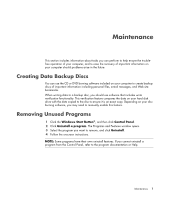HP Pavilion a6000 Troubleshooting and Maintenance Guide - Page 10
continued - restore disk
 |
View all HP Pavilion a6000 manuals
Add to My Manuals
Save this manual to your list of manuals |
Page 10 highlights
Recommended Maintenance Schedule (continued) Daily Weekly Clean up Web browser files Delete cookies. Delete cache. Delete history files. Empty the Recycle Bin This, and other cleanup tasks, can be performed with the Disk Cleanup program. (See "Running the Disk Cleanup Program" on page 2.) Back up important files to CD or DVD (See "Creating Data Backup Discs" on page 1.) Monthly Quarterly (seasonally) Clean up the desktop Delete or uninstall unneeded icons and applications. (See "Removing Unused Programs" on page 1.) Maintain overall condition Check cleanliness. Make sure ventilation is unobstructed. Secure all connections and cabling. Create a Restore Point (See "Microsoft System Restore" on page 23.) 6 Troubleshooting and Maintenance Guide