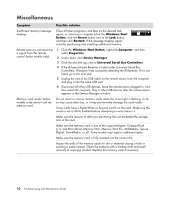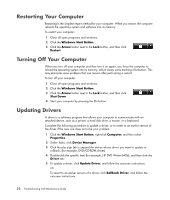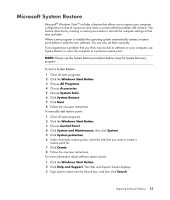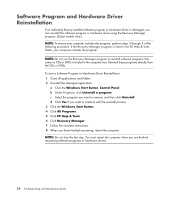HP Pavilion a6000 Troubleshooting and Maintenance Guide - Page 23
Performance
 |
View all HP Pavilion a6000 manuals
Add to My Manuals
Save this manual to your list of manuals |
Page 23 highlights
Performance (continued) Symptom Applications and files take longer to open or respond. (continued) Possible solution Run the Disk Defragmenter program to group fragmented files together on your hard disk drive and improve performance. This does not affect the location of files and folders on your computer. NOTE: The Disk Defragmenter program may take a long time to complete. It is a good idea to run it overnight. To run the Disk Defragmenter program: 1 Save your work and close all open programs. 2 Press the Ctrl key, the Alt key, and the Delete key at the same time. 3 Click Start Task Manager. 4 On the Applications tab, select all the programs that are listed, and then click End Task. 5 Click the Windows Start Button, choose All Programs, Accessories, System Tools, and then click Disk Defragmenter. 6 Click Defragment now. Remove unused programs: 1 Click the Windows Start Button, and then click Control Panel. 2 Click Uninstall a program. The Programs and Features window opens. 3 Select the program you wish to remove and click Uninstall. Follow the onscreen instructions. Check for hard disk drive errors: 1 Close all open programs and windows. 2 Click the Windows Start Button, and then click Computer. 3 Right-click the hard disk drive that you want to check, and then click Properties. 4 In the System Properties window, click the Tools tab. 5 Under Error-checking, click Check Now. 6 If desired, select the buttons next to Automatically fix file system errors and Scan for and attempt recovery of bad sectors. 7 Click Start. If prompted to restart, click Yes and allow the computer to restart. Troubleshooting Computer Problems 19