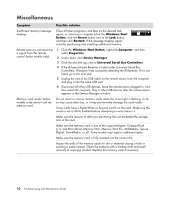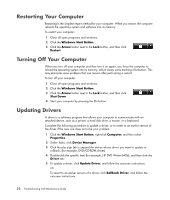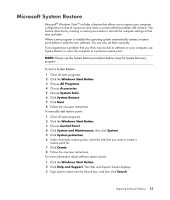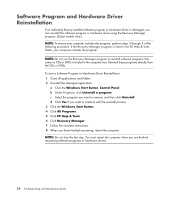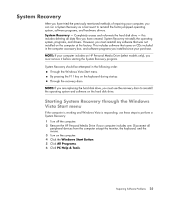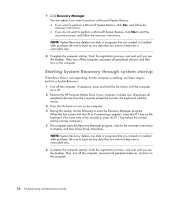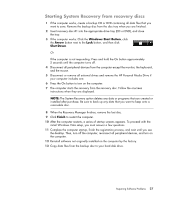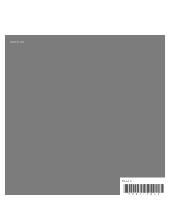HP Pavilion a6000 Troubleshooting and Maintenance Guide - Page 28
Software Program and Hardware Driver Reinstallation, Windows Start Button, Control Panel - pc drivers
 |
View all HP Pavilion a6000 manuals
Add to My Manuals
Save this manual to your list of manuals |
Page 28 highlights
Software Program and Hardware Driver Reinstallation If an individual factory-installed software program or hardware driver is damaged, you can reinstall the software program or hardware driver using the Recovery Manager program. (Select models only.) NOTE: To ensure your computer includes the program, perform steps 3 through 5 of the following procedure. If the Recovery Manager program is listed in the PC Help & Tools folder, your computer includes the program. NOTE: Do not use the Recovery Manager program to reinstall software programs that came on CDs or DVDs included in the computer box. Reinstall these programs directly from the CDs or DVDs. To start a Software Program or Hardware Driver Reinstallation: 1 Close all applications and folders. 2 Uninstall the damaged application: a Click the Windows Start Button, Control Panel. b Under Programs, click Uninstall a program. c Select the program you want to remove, and then click Uninstall. d Click Yes if you want to continue with the uninstall process. 3 Click the Windows Start Button. 4 Click All Programs. 5 Click PC Help & Tools. 6 Click Recovery Manager. 7 Follow the onscreen instructions. 8 When you have finished recovering, restart the computer. NOTE: Do not skip this last step. You must restart the computer when you are finished recovering software programs or hardware drivers. 24 Troubleshooting and Maintenance Guide