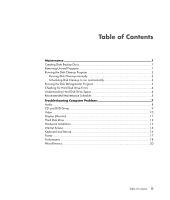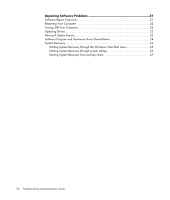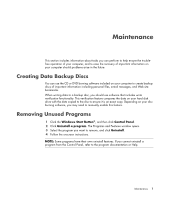HP Pavilion a6000 Troubleshooting and Maintenance Guide - Page 8
Checking for Hard Disk Drive Errors, Understanding Hard Disk Drive Space
 |
View all HP Pavilion a6000 manuals
Add to My Manuals
Save this manual to your list of manuals |
Page 8 highlights
Checking for Hard Disk Drive Errors Perform the following procedure to check the integrity of the hard disk drive in Windows Vista. Close all open programs before beginning the disk check. 1 Click the Windows Start Button, and then click Computer. 2 In the window that opens, right-click the hard disk drive that you want to check, and click Properties. 3 In the Properties window, click the Tools tab. 4 Under Error-checking, click Check Now. 5 If desired, click the check box next to Automatically fix file system errors and Scan for and attempt recovery of bad sectors. 6 Click Start. If prompted to restart, click Yes to restart the computer. Understanding Hard Disk Drive Space HP and Compaq computers with the Windows Vista operating system preinstalled may appear to have a hard disk drive smaller than what is stated in the product specifications, in the documentation, or on the box. Hard disk drives are described and advertised by manufacturers in terms of decimal (base 10) capacity. Windows Vista and other programs, such as FDISK, use the binary (base 2) numbering system. In decimal notation, one megabyte (MB) is equal to 1,000,000 bytes, and one gigabyte (GB) is equal to 1,000,000,000 bytes. In the binary numbering system, one megabyte is equal to 1,048,576 bytes, and one gigabyte is equal to 1,073,741,824 bytes. Because of the different measuring systems, you may see a difference between the size reported by Windows Vista and the size advertised. The storage capacity of the hard disk drive is as advertised. Windows Vista reports smaller capacity in the Windows Explorer tool and in the Computer window because it shows information about one partition on the hard disk drive at a time. The first partition contains the System Recovery information. 4 Troubleshooting and Maintenance Guide