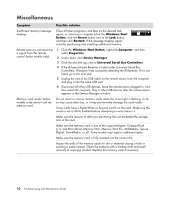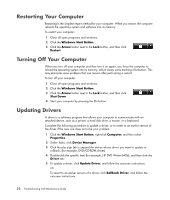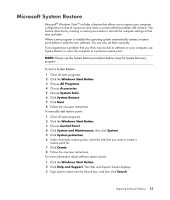HP Pavilion a6000 Troubleshooting and Maintenance Guide - Page 22
Performance, Symptom, Possible solution, Windows Start Button, All Programs, Accessories, System Tools
 |
View all HP Pavilion a6000 manuals
Add to My Manuals
Save this manual to your list of manuals |
Page 22 highlights
Power (continued) Symptom Computer will not turn on or start. (continued) Invalid system disk or Non-System disk or disk error message displays. Computer does not turn off when the On button is pressed. Computer shuts down automatically. Computer date and time display is incorrect. Possible solution Incompatible memory (RAM) may have been installed. Reinstall the old memory to return your computer to its original state. Refer to the Upgrading and Servicing Guide for instructions. Reseat the hard disk drive's data and power cables. See the Upgrading and Servicing Guide for instructions. When drive activity stops, remove the disk and press the spacebar. The computer should start up. Press and hold the On button until the computer turns off. The computer may be in an exceedingly hot environment. Let it cool down. Ensure computer air vents are not blocked and internal fan is running. Note that your computer may not have an internal fan. The real-time clock (RTC) battery may need to be replaced. Battery life is approximately seven years. Before replacing the battery, try resetting the date and time in your operating system by using the Control Panel. If the problem persists, replace the battery. See the Upgrading and Servicing Guide for instructions on replacing the battery. Performance Symptom Applications and files take longer to open or respond. Possible solution If you created multiple user accounts on your computer, make sure other users are not logged in. If there are multiple users logged in at one time, system resources must be shared among the multiple users. Run the Disk Cleanup program to delete unwanted files (including temporary Internet files, installed components and programs that you no longer use, and files in the Recycle Bin) from your hard disk drive: 1 Click the Windows Start Button, All Programs, Accessories, System Tools, and then click Disk Cleanup. 2 Select the drive on which you want to perform the cleanup. 3 Choose the files to delete by placing a check mark in the check box next to the file types listed. 4 Click OK, and then click Yes to permanently delete the files. 18 Troubleshooting and Maintenance Guide