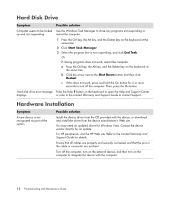HP Pavilion a6000 Troubleshooting and Maintenance Guide - Page 14
Video
 |
View all HP Pavilion a6000 manuals
Add to My Manuals
Save this manual to your list of manuals |
Page 14 highlights
CD and DVD Drives (continued) Symptom Possible solution I cannot create (burn) a disc. Make sure you have enough space available on your hard disk drive to store a (continued) temporary copy of the content. Click the Windows Start Button, then Computer. Right-click on the hard disk drive and select Properties to view the space available. If you are on a network, copy the files from a network drive to your hard disk drive first, and then record them to disc. Close all programs and windows and then restart your computer. I cannot add data to a DVD. Make sure you set the correct recording option (append or add data files) in your DVD burning software. Titles of music tracks are not displayed for the CD. The computer must be connected to the Internet for the artist, title, and track information to appear when playing music CDs. This information is not recorded on the disc. Track information may not be available for every CD. An error message appears when capturing video. You may need to select the capture device if your computer has both an analog and a digital video capture device. Refer to the Help menu in the video capture program to find out how to change the video device selection. I cannot play a DVD movie on Your DVD player cannot play video files recorded onto the DVD as data files. a DVD player. To play a movie properly, use a video recording program. Some video files may be viewed on a computer, but not on a home DVD video player. Video Symptom Possible solution Some video files do not play. Your file may be corrupt or in an unsupported format. Open the video file in a video editor, and then resave the file in a supported format. Codec error messages appear Open the file in Windows Media Player. Ensure Windows Media Player is when I play certain video files. configured to automatically download codecs. If the correct codec is available, the file will play. Note that you must be connected to the Internet to download the codec file. If the correct codec is not available, check to see if there is an update available for Windows Media Player. For more information, open Windows Media Player Help, and then search the online Help for codec. 10 Troubleshooting and Maintenance Guide