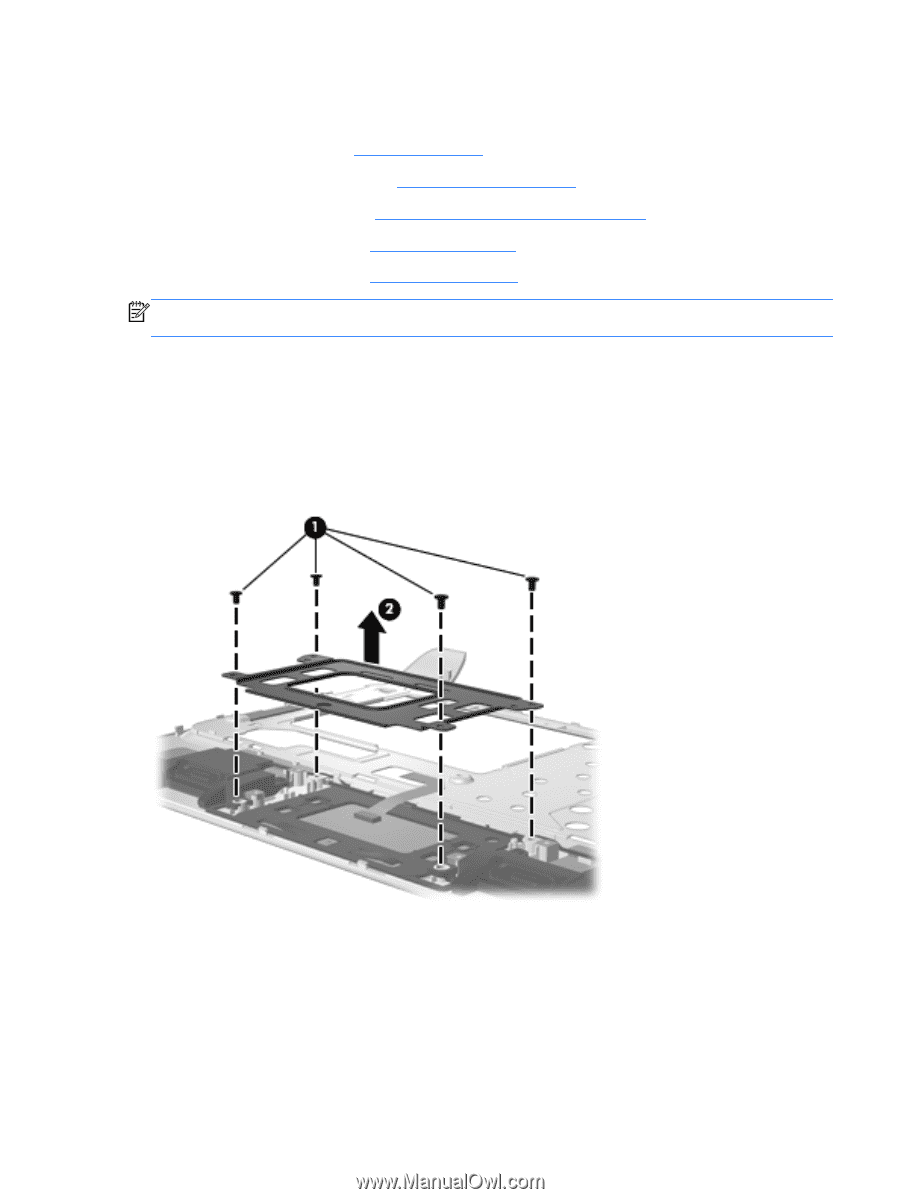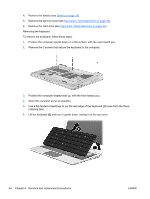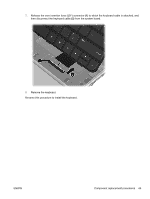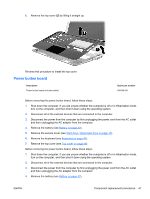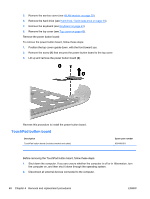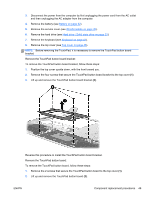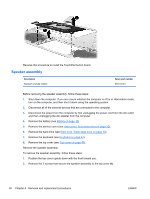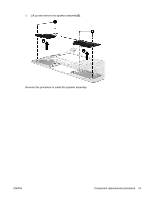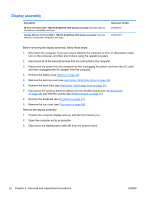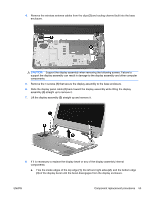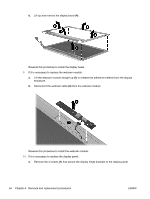HP Pavilion dm1-3000 HP Pavilion dm1 Notebook PC - Maintenance and Service Gui - Page 57
Reverse this procedure to install the TouchPad button board bracket.
 |
View all HP Pavilion dm1-3000 manuals
Add to My Manuals
Save this manual to your list of manuals |
Page 57 highlights
3. Disconnect the power from the computer by first unplugging the power cord from the AC outlet and then unplugging the AC adapter from the computer. 4. Remove the battery (see Battery on page 32). 5. Remove the service cover (see WLAN module on page 39). 6. Remove the hard drive (see Hard drive / Solid state drive on page 33). 7. Remove the keyboard (see Keyboard on page 43). 8. Remove the top cover (see Top cover on page 46). NOTE: Before removing the TouchPad, it is necessary to remove the TouchPad button board bracket. Remove the TouchPad button board bracket: To remove the TouchPad button board bracket, follow these steps: 1. Position the top cover upside down, with the front toward you. 2. Remove the four screws that secure the TouchPad button board bracket to the top cover (1). 3. Lift up and remove the TouchPad button board bracket (2). Reverse this procedure to install the TouchPad button board bracket. Remove the TouchPad button board: To remove the TouchPad button board, follow these steps: 1. Remove the 2 screws that secure the TouchPad button board to the top cover (1). 2. Lift up and remove the TouchPad button board (2). ENWW Component replacement procedures 49