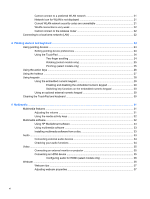HP Pavilion dm3-2100 HP Pavilion Entertainment PC User Guide - Windows 7 - Page 11
Getting started, Using HP QuickWeb (select models only)
 |
View all HP Pavilion dm3-2100 manuals
Add to My Manuals
Save this manual to your list of manuals |
Page 11 highlights
1 Getting started Your computer's main operating system is Microsoft® Windows®. Your computer may also feature HP QuickWeb (select models only). ● The Microsoft Windows operating system displays the desktop on the display and controls your computer's hardware, peripherals, and software programs. ● If your computer includes QuickWeb, it allows you to quickly browse the Internet, view digital photos, listen to music, or keep in touch using e-mail, instant messages, or Skype (select models only), without having to start your main operating system. NOTE: To disable or reenable QuickWeb, refer to the "Changing QuickWeb settings" chapter. To learn more about QuickWeb, refer to the software Help included with QuickWeb, which can be accessed by clicking the Help icon in the notification area. Using HP QuickWeb (select models only) To start QuickWeb: 1. Turn on your computer. The HP QuickWeb Home screen appears. 2. Click an icon on the QuickWeb Home screen to launch an application. To start QuickWeb from Microsoft Windows: ▲ Select Start, click the arrow next to the Shut down button, and then click Restart. Your computer restarts and displays the HP QuickWeb Home screen. - or - ▲ Select Start > All Programs > HP QuickWeb. Click HP QuickWeb Configuration Tool. Click the Home tab, and then select the Go button located next to Do you want to shut down Windows and go to QuickWeb?. NOTE: To learn more about HP QuickWeb, refer to the QuickWeb software Help. Using HP QuickWeb (select models only) 1