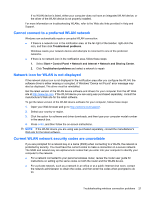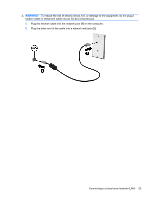HP Pavilion dm3-2100 HP Pavilion Entertainment PC User Guide - Windows 7 - Page 28
Inserting a SIM, operating system.
 |
View all HP Pavilion dm3-2100 manuals
Add to My Manuals
Save this manual to your list of manuals |
Page 28 highlights
You may need the HP Mobile Broadband Module serial number to activate mobile broadband service. The serial number is printed on a label inside the battery bay of your computer. Some mobile network operators require the use of a subscriber identity module (SIM). A SIM contains basic information about you, such as a personal identification number (PIN), as well as network information. Some computers include a SIM that is preinstalled in the battery bay. If the SIM is not preinstalled, it may be provided in the HP Mobile Broadband information included with your computer, or the mobile network operator may provide it separately from the computer. For information on inserting and removing the SIM, refer to the "Inserting a SIM" and "Removing a SIM" sections in this chapter. For information on HP Mobile Broadband and how to activate service with a preferred mobile network operator, refer to the HP Mobile Broadband information included with your computer. For additional information, see the HP Web site at http://www.hp.com/go/mobilebroadband (US only). Inserting a SIM CAUTION: When inserting a SIM, position the card with the slanted corner as shown in the illustration. If a SIM is inserted backwards or upside down, the battery may not snap into place properly and could damage the SIM and the SIM connector. To prevent damage to the connectors, use minimal force when inserting a SIM. To insert a SIM: 1. Shut down the computer. If you are not sure whether the computer is off or in Hibernation, turn the computer on by sliding the power switch. Then shut down the computer through the operating system. 2. Close the display. 3. Disconnect all external devices connected to the computer. 4. Unplug the power cord from the AC outlet. 5. Turn the computer upside down on a flat surface, with the battery bay toward you. 6. Remove the battery. 7. Insert the SIM into the SIM slot, and gently push the SIM into the slot until it is firmly seated. 8. Replace the battery. 18 Chapter 3 Wireless and local area networks