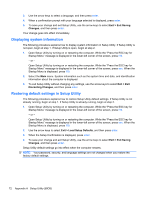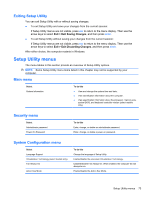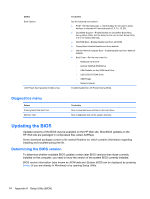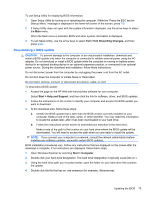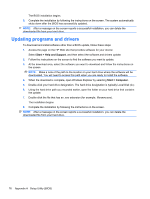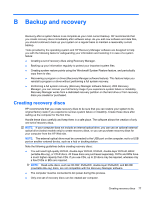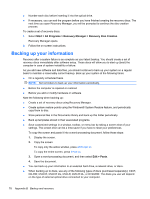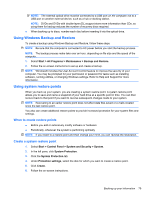HP Pavilion dm3-2100 HP Pavilion Entertainment PC User Guide - Windows 7 - Page 87
Backup and recovery, Creating recovery discs, You will need high-quality DVD-R, double-layer DVD-R
 |
View all HP Pavilion dm3-2100 manuals
Add to My Manuals
Save this manual to your list of manuals |
Page 87 highlights
B Backup and recovery Recovery after a system failure is as complete as your most current backup. HP recommends that you create recovery discs immediately after software setup. As you add new software and data files, you should continue to back up your system on a regular basis to maintain a reasonably current backup. Tools provided by the operating system and HP Recovery Manager software are designed to help you with the following tasks for safeguarding your information and restoring it in case of a system failure: ● Creating a set of recovery discs using Recovery Manager. ● Backing up your information regularly to protect your important system files. ● Creating system restore points using the Windows® System Restore feature, and periodically copy them to disc. ● Recovering a program or driver (Recovery Manager software feature). This feature helps you reinstall a program or driver without performing a full system recovery. ● Performing a full system recovery (Recovery Manager software feature). With Recovery Manager, you can recover your full factory image if you experience system failure or instability. Recovery Manager works from a dedicated recovery partition on the hard drive or from recovery discs you created or purchased. Creating recovery discs HP recommends that you create recovery discs to be sure that you can restore your system to its original factory state if you experience serious system failure or instability. Create these discs after setting up the computer for the first time. Handle these discs carefully and keep them in a safe place. The software allows the creation of only one set of recovery discs. NOTE: If your computer does not include an internal optical drive, you can use an optional external optical drive (select models only) to create recovery discs, or you can purchase recovery discs for your computer from the HP Web site. NOTE: The external optical drive must be connected to the USB port on the computer, not to a USB port on another external device, such as a hub or docking station. Note the following guidelines before creating recovery discs: ● You will need high-quality DVD-R, double-layer DVD-R, DVD+R, double-layer DVD+R, BD-R (writable Blu-ray), or CD-R discs. All these discs are purchased separately. DVDs and BDs have a much higher capacity than CDs. If you use CDs, up to 20 discs may be required, whereas only a few DVDs or BDs are required. NOTE: Read-write discs, such as CD-RW, DVD±RW, double-layer DVD±RW, and BD-RE (rewritable Blu-ray) discs, are not compatible with the Recovery Manager software. ● The computer must be connected to AC power during this process. ● Only one set of recovery discs can be created per computer. Creating recovery discs 77