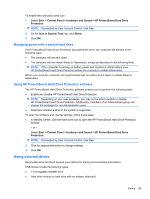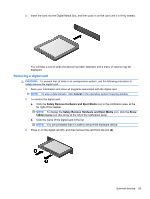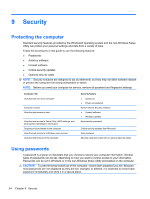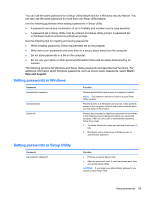HP Pavilion dm3-2100 HP Pavilion Entertainment PC User Guide - Windows 7 - Page 73
Removing a digital card, Cancel, Safely Remove Hardware and Eject Media, hidden icons
 |
View all HP Pavilion dm3-2100 manuals
Add to My Manuals
Save this manual to your list of manuals |
Page 73 highlights
2. Insert the card into the Digital Media Slot, and then push in on the card until it is firmly seated. You will hear a sound when the device has been detected, and a menu of options may be displayed. Removing a digital card CAUTION: To prevent loss of data or an unresponsive system, use the following procedure to safely remove the digital card. 1. Save your information and close all programs associated with the digital card. NOTE: To stop a data transfer, click Cancel in the operating system Copying window. 2. To remove the digital card: a. Click the Safely Remove Hardware and Eject Media icon in the notification area, at the far right of the taskbar. NOTE: To display the Safely Remove Hardware and Eject Media icon, click the Show hidden icons icon (the arrow at the left of the notification area). b. Click the name of the digital card in the list. NOTE: You are prompted that it is safe to remove the hardware device. 3. Press in on the digital card (1), and then remove the card from the slot (2). External devices 63