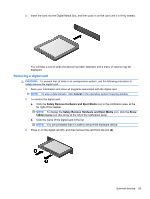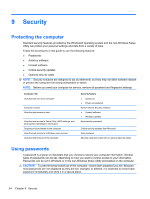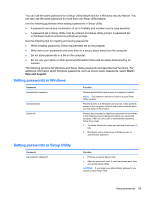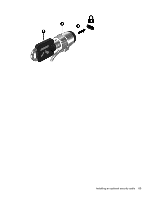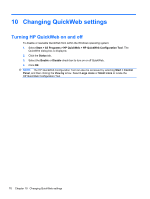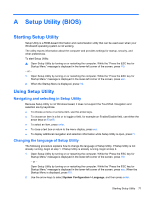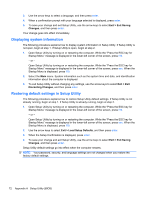HP Pavilion dm3-2100 HP Pavilion Entertainment PC User Guide - Windows 7 - Page 77
Power-on password, Managing a power-on password, Using antivirus software
 |
View all HP Pavilion dm3-2100 manuals
Add to My Manuals
Save this manual to your list of manuals |
Page 77 highlights
Power-on password Your power-on password prevents unauthorized use of the computer. After this password is set, it must be entered each time you turn on or restart the computer, or exit Hibernation. A power-on password is not displayed as it is set, entered, changed, or deleted. Managing a power-on password To set, change, or delete this password, follow these steps: 1. Open Setup Utility by turning on or restarting the computer. While the "Press the ESC key for Startup Menu" message is displayed in the lower-left corner of the screen, press f10. - or - Open Setup Utility by turning on or restarting the computer. While the "Press the ESC key for Startup Menu" message is displayed in the lower-left corner of the screen, press esc. When the Startup Menu is displayed, press f10. 2. Use the arrow keys to select Security > Set Power-On Password, and then press enter. ● To set a power-on password, type your password in the Enter New Password and Confirm New Password fields, and then press enter. ● To change a power-on password, type your current password in the Enter Current Password field, type a new password in the Enter New Password and Confirm New Password fields, and then press enter. ● To delete a power-on password, type your current password in the Enter Current Password field, and then press enter 4 times. 3. To save your changes and exit Setup Utility, use the arrow keys to select Exit > Exit Saving Changes. Your changes go into effect when the computer restarts. Entering a power-on password At the Enter Password prompt, type your password, and then press enter. After 3 unsuccessful attempts to enter the password, you must restart the computer and try again. Using antivirus software When you use the computer to access e-mail, a network, or the Internet, you expose it to computer viruses. Computer viruses can disable the operating system, programs, or utilities, or cause them to function abnormally. Antivirus software can detect most viruses, destroy them, and in most cases, repair any damage they have caused. To provide ongoing protection against newly discovered viruses, antivirus software must be kept up to date. Norton Internet Security, an antivirus program, is preinstalled on the computer. The software includes 60 days of free updates. It is strongly recommended that you protect the computer against new viruses beyond 60 days by purchasing extended update service. Instructions for using and updating Norton Internet Security software and for purchasing extended update service are provided within the program. To view and access Norton Internet Security, select Start > All Programs > Norton Internet Security. For more information about computer viruses, type viruses in the Search box in Help and Support. Using antivirus software 67